Problem:- My friend on facebook left me a wall post with a link to a video and i clicked on the link and ever since then ive been having trouble logging into facebook and my friends have been getting emails saying that i wrote on their wall but i didnt and my friends have also been getting wall posts by me with a link to free ringtones and i didnt send that is there anything i can do to fix it?
Solution:- STEP 1: SCAN COMPUTER FOR INFECTIONS
1. The most important thing you can do is make sure you know what you’re up against. Run these online scanners to help figure out what is infecting your system:
-http://housecall.trendmicro.com/
-http://www.pandasecurity.com/homeusers/s…
1A. clean up using internet options [ XP & Vista are the same ]
delete cookies/history/temp files from internet options general page
2. cookie management [ XP & Vista ]
start--control panel--internet options--privacy--advanced--override
select:
allow 1st party cookies
BLOCK 3rd [ tracking ] party cookies
3. clean up windows folders
empty prefetch and temp file folders
start--control panel--[ XP & Vista ]
local disk drive (c) [ XP ]
O.S. (c)--windows [ Vista ]
temp folder--
[ XP ] file,[ Vista ] organize
XP & Vista
select all
press delete key on keyboard
STEP 4. TURN OFF SYSTEM RESTORE
now go OFFLINE and power back up under SAFE MODE.
while booting up,press f-8 key till you get SAFE MODE utility selection
XP
1. Turn off Windows System Restore Points:
a. Right Click on My Computer
b. Click Properties
c. Click System Restore Tab
d. Check the box next to: Turn off System Restore on all Hard drives
i. Malware can sometimes be restored from previous restore points, this will help the removal process run more smoothly
2. Click Apply and OK
Vista:
start--control panel--performance,information & tools
open disk clean link--select O.S. (c)--
select more options--
select system restore and shadow copies
--select clean up
STEP 5:
REMOVE PROGRAMS [ XP ] ADD/REMOVE PROGRAMS/-/[ VISTA ] PROGRAMS & FEATURES
GO TO ADD/REMOVE PROGRAMS [ XP ] TO CLEAR KNOWN MALWARE
1. Before scanning the computer you can remove certain malware programs from the Add/Remove Programs list in the Control Panel in Windows XP
2. Open the Start Menu and select Control Panel
3. In the Control Panel, select Add or Remove Programs
4. Look through the list for anything suspicious
5. Search http://www.google.com for any program you are not sure about.
6. Uninstall and follow the directions on any program that you decide to remove.
VISTA
control panel
default programs
programs & features
click program to highlight
select uninstall
you should always look in your all programs list for the program's uninstall file,failing that:
step 6. DELETING PROGRAMS FROM WINDOWS FOLDERS [ XP ]
start--my computer--local disk drive (c)--windows--programs
delete program
start--my computer--local disk drive (c)--windows--temp folder
click file--choose select all
press keyboard delete key
start--my computer--local disk drive (c)--windows--prefetch folder
same as above
start--your username--documents--downloads or desktop folder
delete program
VISTA HOME PREMIUM:
start--my computer--O.S.(c)--windows--programs
delete program
start--my computer--O.S. (c)--windows--temp folder
click file--choose select all
press keyboard delete key
start--my computer--O.S. (c)--windows--prefetch folder
same as above
start--your username--documents--downloads or desktop folder
delete program
step 7. CLEAN UP USING DISK CLEAN [ VISTA ]
START--CONTROL PANEL--PERFORMANCE,INFORMATION & TOOLS
OPEN DISK CLEAN
SELECT o.s. (c)
CLICK OK
CHECK ALL BOXES WITH A NUMBER TO IT'S RIGHT
CLICK DELETE FILES
CLICK OK
Download, install, and run CCleaner:
in list to left,do NOT check COOKIES or you'll lose them!
-http://www.ccleaner.com/
XP
1. Open the Start Menu, mouse over All Programs> Accessories> System Tools> and select Disc Cleanup
a. Select C Driver and click OK
b. Check any boxes listed here
c. Click OK and Yes
2. Download, install, and run CCleaner:
in list to left,do NOT check COOKIES or you'll lose them!
-http://www.ccleaner.com/
step 8. CLEANING UP THE TASKBAR
XP HOME & VISTA PREMIUM
right click start
select properties
select taskbar
select customize
select always hide or show
step 9. edit the registry:
VERY TRICKY AND DANGEROUS! NOT FOR BEGINNER OR RUBE!!
XP HOME & VISTA:
press windows key [ 4 part flag ] + letter R
enter
regedit
there are 4 key sections to check:
hkey_classes_root
check the list for program--delete
hkey_current_user
check for program--delete
click software--get program--delete
click microsoft--get program--delete
hkey_local_machine
check for program--delete
click software--get program--delete
click microsoft--get program--delete
hkey_users
click default
click software
click microsoft--get program--delete
STEP 10: MALWARE REMOVAL TOOLS
1. Trojans, Worms, Key Loggers, Viruses, and Spyware are all very difficult to remove with just a single program. That is why it is recommend to run several programs to aid in the removal process. I recommend running each of the following programs listed below in order. Not all the programs are freeware and require purchase, you don’t have to run that program but I recommend looking into it if the results come back with your computer still being infected. Still, after all the freeware programs have run through your computer should be clean of any infection.
NOTE: It is recommend to run these programs in Safe Mode for the best results!
2. Freeware – AVG Anti-Spyware: I’m not a huge fan of the AVG Antivirus but I’ve found that their Anti-Spyware does have a good kick to it. It can find a lot of the obscure malware programs some of the others might miss.
- http://free.grisoft.com/
3. Freeware – Spybot: This one gets a lot of advertising bots and other malicious programs.
-http://www.safer-networking.org/en/index…
4. Freeware – Ad-Aware 2007: Just because, does a great job finding cookies and small time malware.
-http://www.lavasoftusa.com/software/adaw…
5. Freeware – Spyware Terminator: Although you might have almost cleaned out the complete infection it doesn’t hurt to run this guy to double check your work.
-http://www.spywareterminator.com/
6.Spyware Blaster: This is a powerful utility that helps to block potential spyware problems from browsers and websites.
- http://www.javacoolsoftware.com/spywareb…
7. Arovax: anti hijacker [ Opera/-/I.E./-/Firefox ]
get them here
http://browseraddons.friendpages.com
while there,get Firefox and the Firefox security extensions:
1] LinkChecker
2] Dr Web
3] finjan
4] BlockSite
STEP 11: SCAN COMPUTER FOR INFECTIONS
1. Once more I recommend going to the online scanner just to be sure that you were able to remove all the malware infections:
-http://housecall.trendmicro.com/
-http://www.pandasecurity.com/homeusers/s…
STEP 12: TURN ON SYSTEM RESTORE
XP
1. Turn on Windows System Restore Points:
a. Right Click on My Computer
b. Click Properties
c. Click System Restore Tab
d. Uncheck the box next to: Turn off System Restore on all Hard drives
2. Click Apply and OK
Vista
new restore point:
start--control panel--back up and restore
create restore point
create restore point on selected disk
click create
apply ok
STEP 13: SYSTEM RECOVERY
1. In a worst case scenario if the following steps do not clean your system,try using system restore
follow the same steps you followed to turn off S.R. but instead,click create new restore point
2. in a VERY worst case,use your recovery or re install disk to re install windows..
Solution:- STEP 1: SCAN COMPUTER FOR INFECTIONS
1. The most important thing you can do is make sure you know what you’re up against. Run these online scanners to help figure out what is infecting your system:
-http://housecall.trendmicro.com/
-http://www.pandasecurity.com/homeusers/s…
1A. clean up using internet options [ XP & Vista are the same ]
delete cookies/history/temp files from internet options general page
2. cookie management [ XP & Vista ]
start--control panel--internet options--privacy--advanced--override
select:
allow 1st party cookies
BLOCK 3rd [ tracking ] party cookies
3. clean up windows folders
empty prefetch and temp file folders
start--control panel--[ XP & Vista ]
local disk drive (c) [ XP ]
O.S. (c)--windows [ Vista ]
temp folder--
[ XP ] file,[ Vista ] organize
XP & Vista
select all
press delete key on keyboard
STEP 4. TURN OFF SYSTEM RESTORE
now go OFFLINE and power back up under SAFE MODE.
while booting up,press f-8 key till you get SAFE MODE utility selection
XP
1. Turn off Windows System Restore Points:
a. Right Click on My Computer
b. Click Properties
c. Click System Restore Tab
d. Check the box next to: Turn off System Restore on all Hard drives
i. Malware can sometimes be restored from previous restore points, this will help the removal process run more smoothly
2. Click Apply and OK
Vista:
start--control panel--performance,information & tools
open disk clean link--select O.S. (c)--
select more options--
select system restore and shadow copies
--select clean up
STEP 5:
REMOVE PROGRAMS [ XP ] ADD/REMOVE PROGRAMS/-/[ VISTA ] PROGRAMS & FEATURES
GO TO ADD/REMOVE PROGRAMS [ XP ] TO CLEAR KNOWN MALWARE
1. Before scanning the computer you can remove certain malware programs from the Add/Remove Programs list in the Control Panel in Windows XP
2. Open the Start Menu and select Control Panel
3. In the Control Panel, select Add or Remove Programs
4. Look through the list for anything suspicious
5. Search http://www.google.com for any program you are not sure about.
6. Uninstall and follow the directions on any program that you decide to remove.
VISTA
control panel
default programs
programs & features
click program to highlight
select uninstall
you should always look in your all programs list for the program's uninstall file,failing that:
step 6. DELETING PROGRAMS FROM WINDOWS FOLDERS [ XP ]
start--my computer--local disk drive (c)--windows--programs
delete program
start--my computer--local disk drive (c)--windows--temp folder
click file--choose select all
press keyboard delete key
start--my computer--local disk drive (c)--windows--prefetch folder
same as above
start--your username--documents--downloads or desktop folder
delete program
VISTA HOME PREMIUM:
start--my computer--O.S.(c)--windows--programs
delete program
start--my computer--O.S. (c)--windows--temp folder
click file--choose select all
press keyboard delete key
start--my computer--O.S. (c)--windows--prefetch folder
same as above
start--your username--documents--downloads or desktop folder
delete program
step 7. CLEAN UP USING DISK CLEAN [ VISTA ]
START--CONTROL PANEL--PERFORMANCE,INFORMATION & TOOLS
OPEN DISK CLEAN
SELECT o.s. (c)
CLICK OK
CHECK ALL BOXES WITH A NUMBER TO IT'S RIGHT
CLICK DELETE FILES
CLICK OK
Download, install, and run CCleaner:
in list to left,do NOT check COOKIES or you'll lose them!
-http://www.ccleaner.com/
XP
1. Open the Start Menu, mouse over All Programs> Accessories> System Tools> and select Disc Cleanup
a. Select C Driver and click OK
b. Check any boxes listed here
c. Click OK and Yes
2. Download, install, and run CCleaner:
in list to left,do NOT check COOKIES or you'll lose them!
-http://www.ccleaner.com/
step 8. CLEANING UP THE TASKBAR
XP HOME & VISTA PREMIUM
right click start
select properties
select taskbar
select customize
select always hide or show
step 9. edit the registry:
VERY TRICKY AND DANGEROUS! NOT FOR BEGINNER OR RUBE!!
XP HOME & VISTA:
press windows key [ 4 part flag ] + letter R
enter
regedit
there are 4 key sections to check:
hkey_classes_root
check the list for program--delete
hkey_current_user
check for program--delete
click software--get program--delete
click microsoft--get program--delete
hkey_local_machine
check for program--delete
click software--get program--delete
click microsoft--get program--delete
hkey_users
click default
click software
click microsoft--get program--delete
STEP 10: MALWARE REMOVAL TOOLS
1. Trojans, Worms, Key Loggers, Viruses, and Spyware are all very difficult to remove with just a single program. That is why it is recommend to run several programs to aid in the removal process. I recommend running each of the following programs listed below in order. Not all the programs are freeware and require purchase, you don’t have to run that program but I recommend looking into it if the results come back with your computer still being infected. Still, after all the freeware programs have run through your computer should be clean of any infection.
NOTE: It is recommend to run these programs in Safe Mode for the best results!
2. Freeware – AVG Anti-Spyware: I’m not a huge fan of the AVG Antivirus but I’ve found that their Anti-Spyware does have a good kick to it. It can find a lot of the obscure malware programs some of the others might miss.
- http://free.grisoft.com/
3. Freeware – Spybot: This one gets a lot of advertising bots and other malicious programs.
-http://www.safer-networking.org/en/index…
4. Freeware – Ad-Aware 2007: Just because, does a great job finding cookies and small time malware.
-http://www.lavasoftusa.com/software/adaw…
5. Freeware – Spyware Terminator: Although you might have almost cleaned out the complete infection it doesn’t hurt to run this guy to double check your work.
-http://www.spywareterminator.com/
6.Spyware Blaster: This is a powerful utility that helps to block potential spyware problems from browsers and websites.
- http://www.javacoolsoftware.com/spywareb…
7. Arovax: anti hijacker [ Opera/-/I.E./-/Firefox ]
get them here
http://browseraddons.friendpages.com
while there,get Firefox and the Firefox security extensions:
1] LinkChecker
2] Dr Web
3] finjan
4] BlockSite
STEP 11: SCAN COMPUTER FOR INFECTIONS
1. Once more I recommend going to the online scanner just to be sure that you were able to remove all the malware infections:
-http://housecall.trendmicro.com/
-http://www.pandasecurity.com/homeusers/s…
STEP 12: TURN ON SYSTEM RESTORE
XP
1. Turn on Windows System Restore Points:
a. Right Click on My Computer
b. Click Properties
c. Click System Restore Tab
d. Uncheck the box next to: Turn off System Restore on all Hard drives
2. Click Apply and OK
Vista
new restore point:
start--control panel--back up and restore
create restore point
create restore point on selected disk
click create
apply ok
STEP 13: SYSTEM RECOVERY
1. In a worst case scenario if the following steps do not clean your system,try using system restore
follow the same steps you followed to turn off S.R. but instead,click create new restore point
2. in a VERY worst case,use your recovery or re install disk to re install windows..



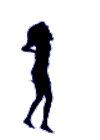

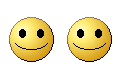

No comments:
Post a Comment