
In this tutorial we will protect our data first placing it in an invisible folder and then hiding it so that no one can even accidentaly open that folder.So this will provide you with two level security.
How To Create A Folder Without Name In Windows 7 And Vista?
Click on Start Button in taskbar
Search For Character Map
Open character Map and click on the blank Coloumn
Now Click on Select Button and then on Copy Button(Now you have copied a blank Space)
Create a New folder and Rename it and press Ctrl+V keys from keyboard.
By this time we have created a folder without any name.Now we have to create a folder without any Logo.
How To Create An Invisible Folder In Windows 7 And Vista?
Right click on the folder that you have created without name in the previous step.
Click on Properties>>Customise>>Change Icon
Now will get a popup windows with various icon.Select the blank Icon
Press Ok
By this time you have created an Invisible folder with no logo and no name.
Move all of your private data in this invisible folder.
How To Hide the Invisible Folder In Windows 7 And Vista?
Right Click on the Invisible Folder
Select Properties and now select the Hidden Checkbox.
By this time you have your data in an invisible folder with no logo,name and which is hidden.So only you can access this folder as only you have knowledge where this invisible folder is stored.


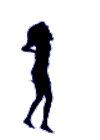

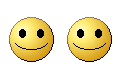

No comments:
Post a Comment